App for driver - installing, activating, updating the app
|
In this article, you will find instruction about:
INSTALL THE APP
- Open and login to the iPad.
- Select App Store icon on the device.
- Search the most recent version of Transportme™ Operator app.
 |
- Select Get button (the device's Apple ID has never installed before) or download from cloud button to install the app to the device.
ACTIVE THE APP
- Select Transportme to open the app.

- Transportme would like to send you notification confirmation: it is recommended to select Allow button on the pop up screen so system can send alerts, message or other to the driver when needed.

- Select I Agree button to confirm that the Terms and Conditions are read carefully and agreed. Note: it is requested that all the terms and conditions to be read through fully before selecting the agree button.

- Enter the Authentication Key to active the app. You may want to select Show Key button to display the entering key. Note: The key will be requested when the app is newly installed or updated and it is provided by Transportme™.
- Select Next button to continue with the app.
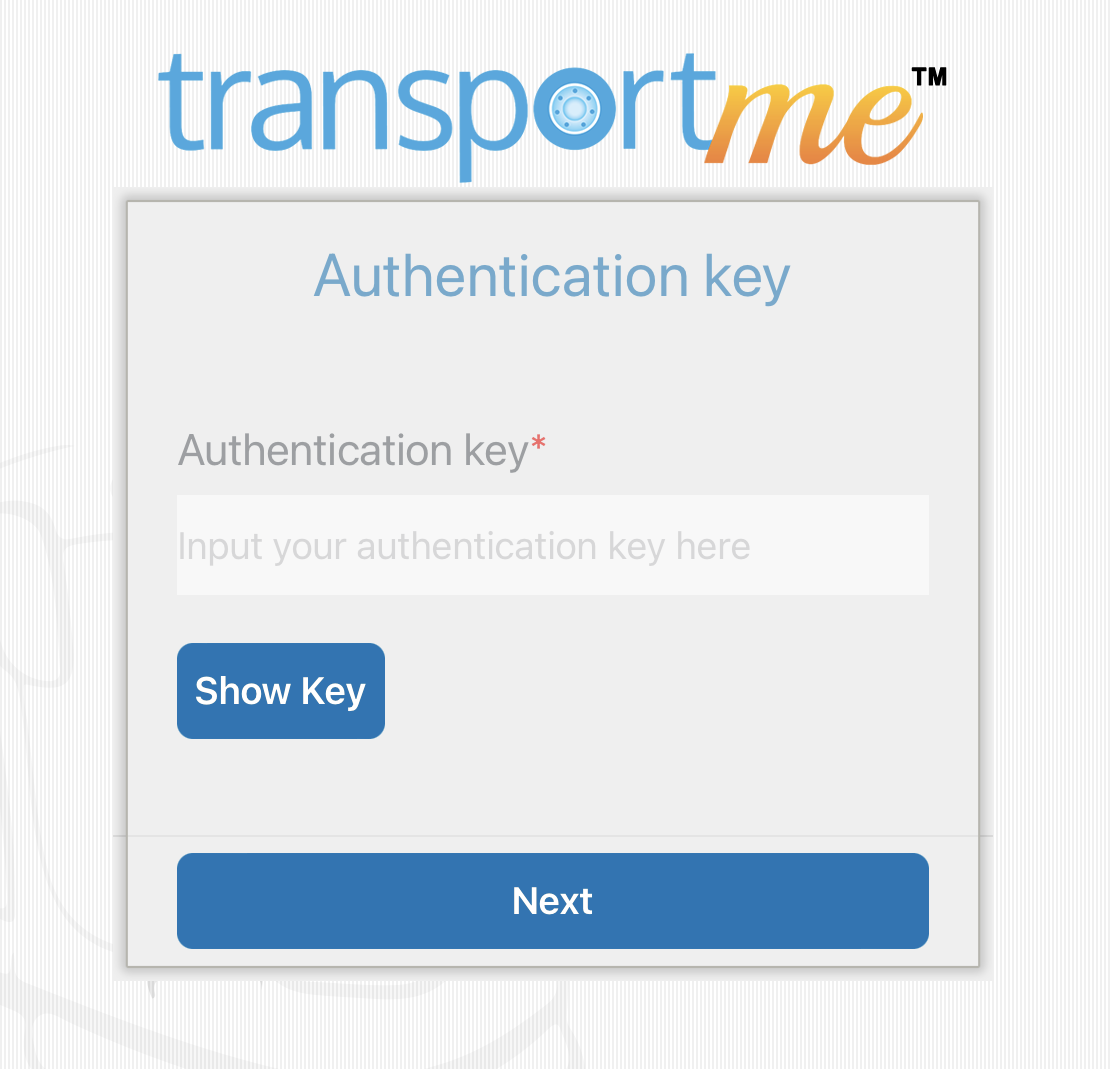
- Allow Transportme to use your location? confirmation: it is recommended to select Allow While Using App so the app can report the vehicle's GPS location.

- Transportme would like to use bluetooth confirmation: it is recommended to select OK to be able to connect to bluetooth devices such as ACS card reader, A920, P200 POS, etc.

- Transportme would like to access the microphone confirmation: it is recommended to select OK so the driver can send video with audio, eg: duress message or be able to use push to talk device.

Note:
- Compatibility: The app requires iPadOS 15.0 or later.
- Installation permission: Operators handle the installation permission. Operators can allow the app to be installed manually on the device or they manage the installation from remotely.
- Authentication key: The active key is manage by Transportme™. Please contact Transportme™ for key at support@transportme.com.au.
- All the allowance for access can be edited in device's Settings. Select device's Settings > scroll down to locate the app > select the app you wanted to update the access permission > update the allowance.

UPDATE THE APP
When a new version of the app is available, Transportme™ team will inform operators about the update and its release note. Following these steps to update the app.
- Open and login to the iPad.
- Select App Store icon on the device.
- Search the most recent version of Transportme™ Operator app.
- Download the update and replace the current version by selecting cloud button.

