Travel2School app - replacing your smartcard
When a smartcard is lost or damaged, it can be replaced with a new blank smartcard by the issuing bus operator. The passenger will need to have a new blank smartcard provided by the issuing bus operator before they start the replace process in the Travel2School app.
- The back of the smartcard shows the details of the smarcard.
- QR Code
- Digit Code
- Card UID

- Select the Travel2School app on your mobile device and login to the app.
- On the Home page, select the Smartcards button.
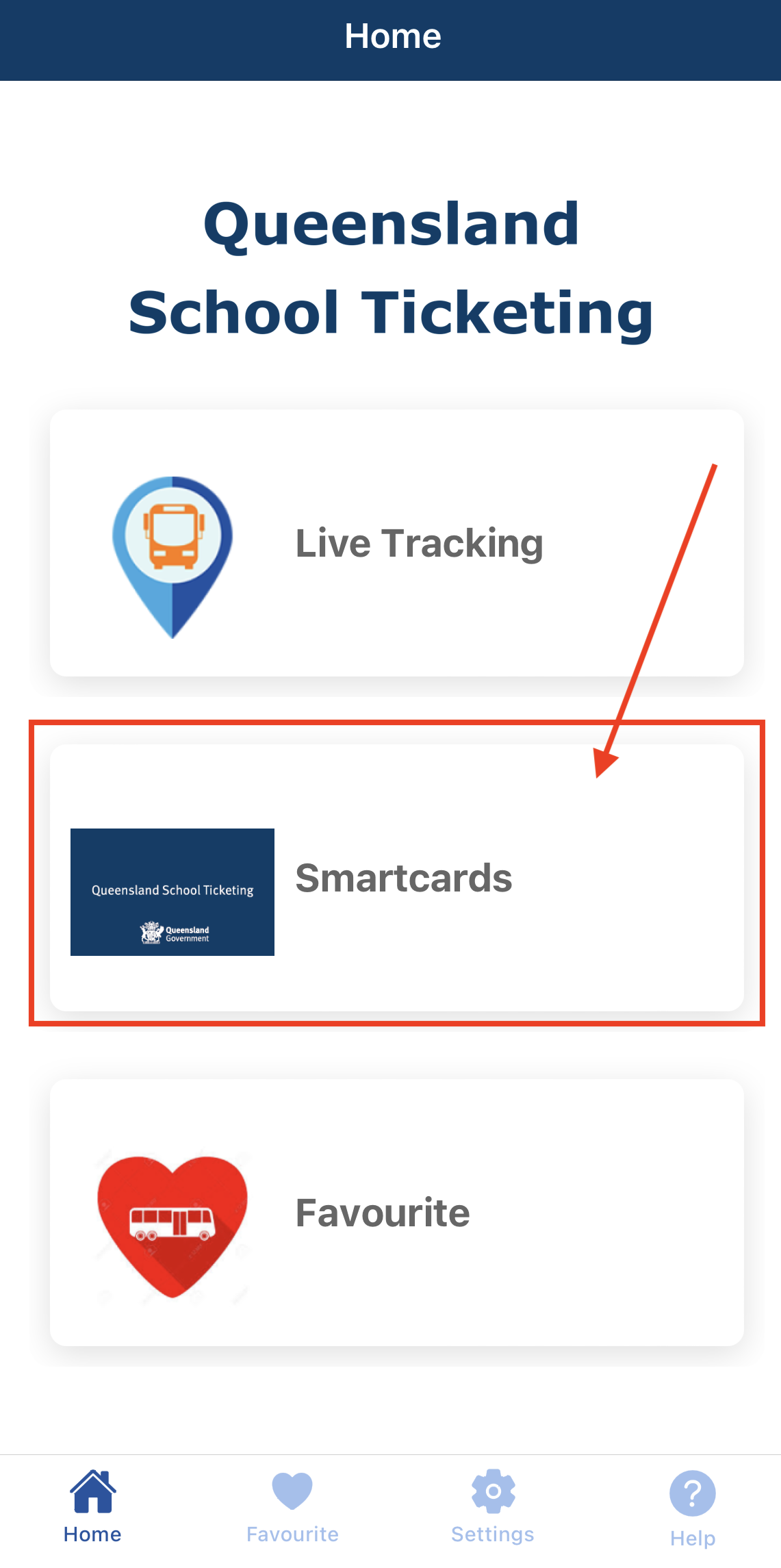
- On the My Smartcards page, select the smartcard you want to replace by selecting the applicable smartcard or selecting the arrow down button.
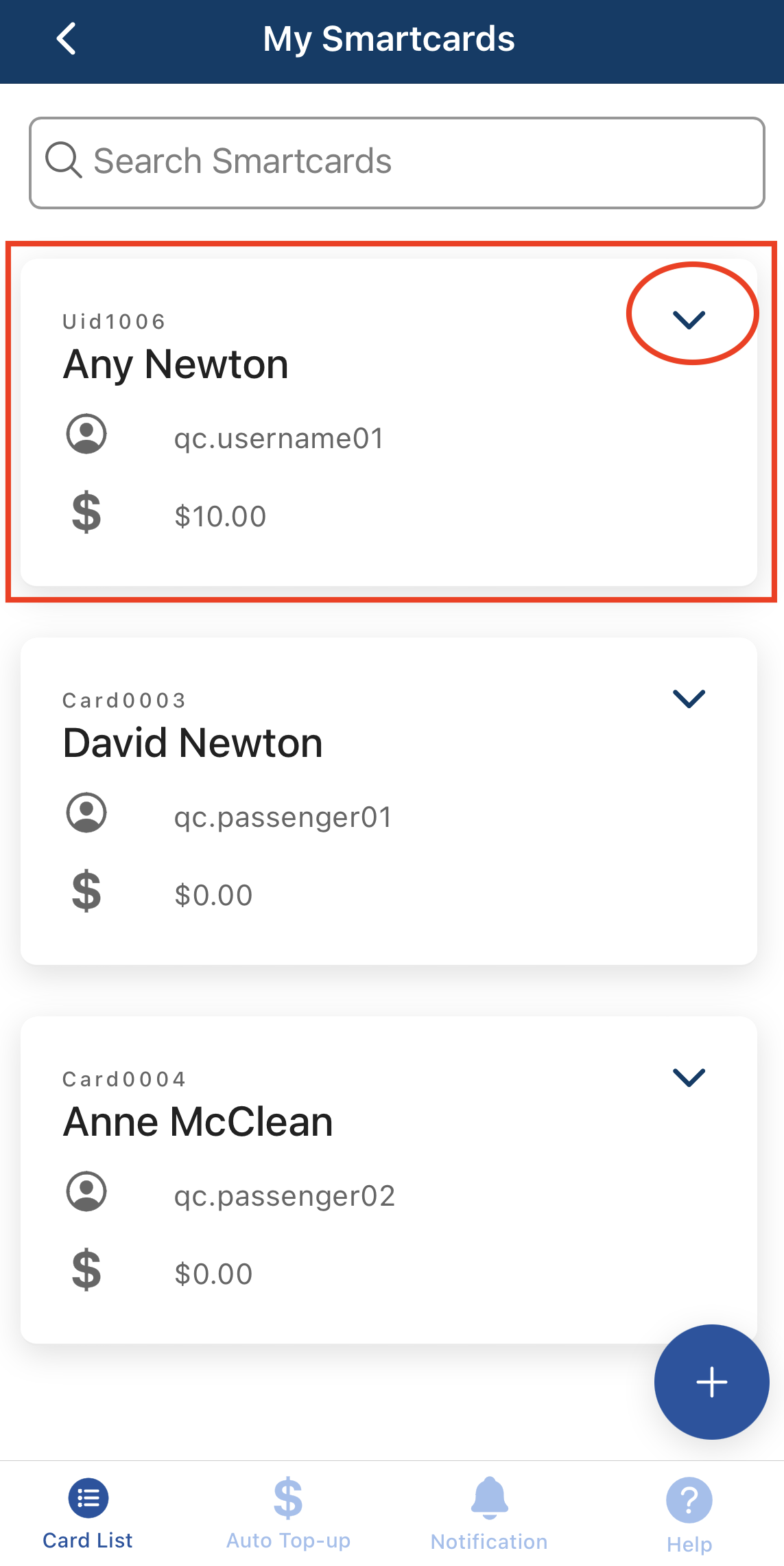
- Select the vertical ellipsis symbol on the smartcard.
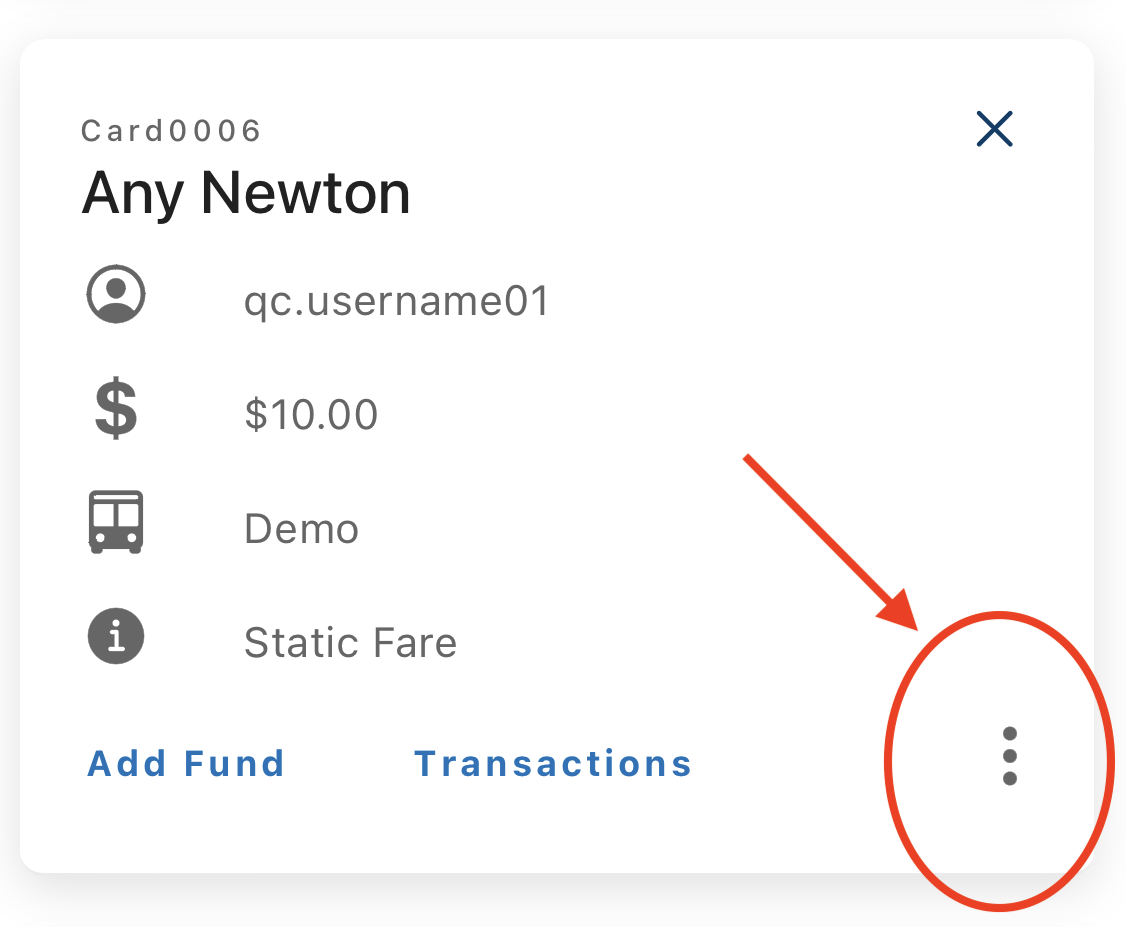
- Select the Replace Card button.

- Select the OK button on the prompt box to confirm you want to replace the selected smartcard.
- On the Replace Smartcard page, choose one option:

- Option 1: Select Use QR Code button to replace by scanning the QR Code on the back of the new smartcard.
- Option 2: Select Use Card UID button to replace by entering the Card UID found on the back of the new smartcard.
- Select the Replace button.
- On the My Smartcards page, the selected smartcard will be replaced by the new card.
Error message example
| Error message example | Solution |
 |
The new smartcard is in use. Please contact the issuing bus operator for a replacement smartcard. |

