Travel2School app - checking your smartcard transactions
The details of smartcard transactions will display the historical data of all transactions for the smartcards to passenger app users who have linked their accounts with the smartcards.
- Open the Travel2School app on your mobile device and log in.
- On the Home page, select the Smartcards button.
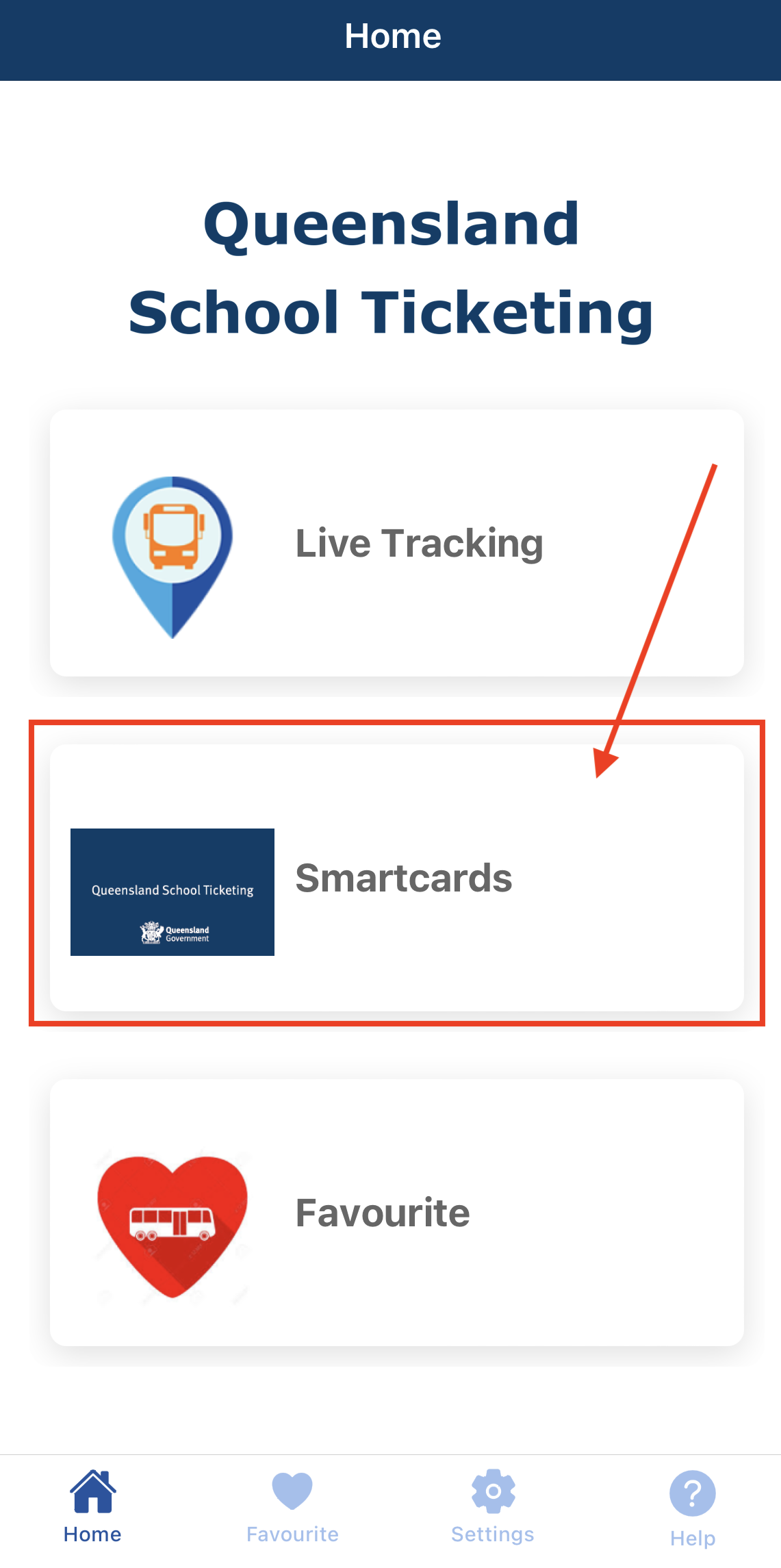
- On the My Smartcards page, select the smartcard for which you want to view transactions. You can do this by selecting the relevant smartcard or using the dropdown arrow button.
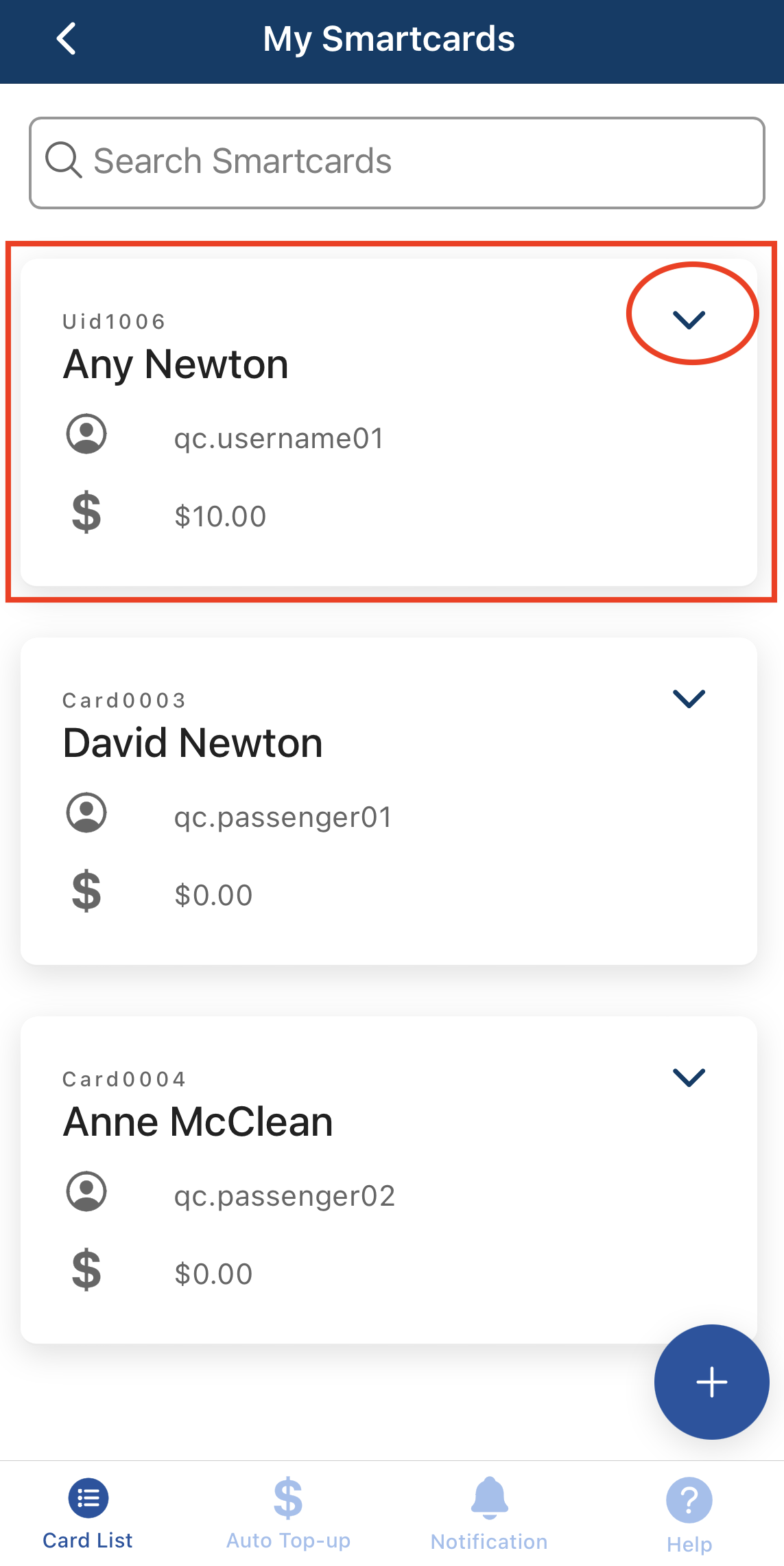
- Select the Transactions button on the selected smartcard.

- The transactions page will open, displaying the smartcard number associated with the selected smartcard
- By default, transactions for the last 7 days will be shown. You can adjust the date range by selecting the Date From and Date To options using the date-time picker.
- The Date Time column indicates when the transactions occurred, showing the time when the smartcard was tapped on and/or tapped off or topped up.
- The Description column shows the type of transaction. If the transaction was a travel payment, you may find the route name, boarding stop, and deboarding stop mentioned. You can refer to the meanings of these descriptions in the Description section at the end of the article.
- You can export the transaction list to a PDF file by selecting the option to save the current transaction list for your own records.
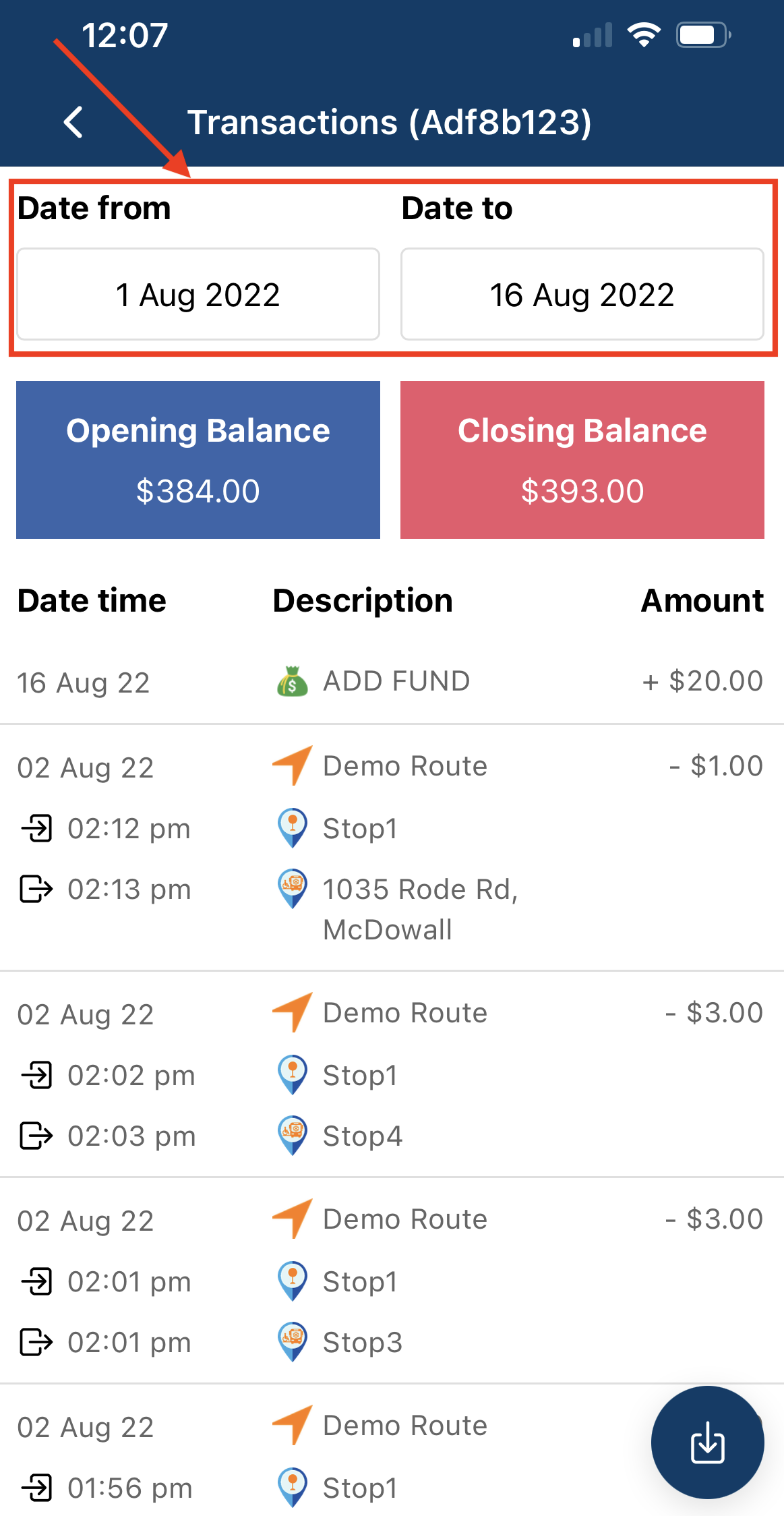
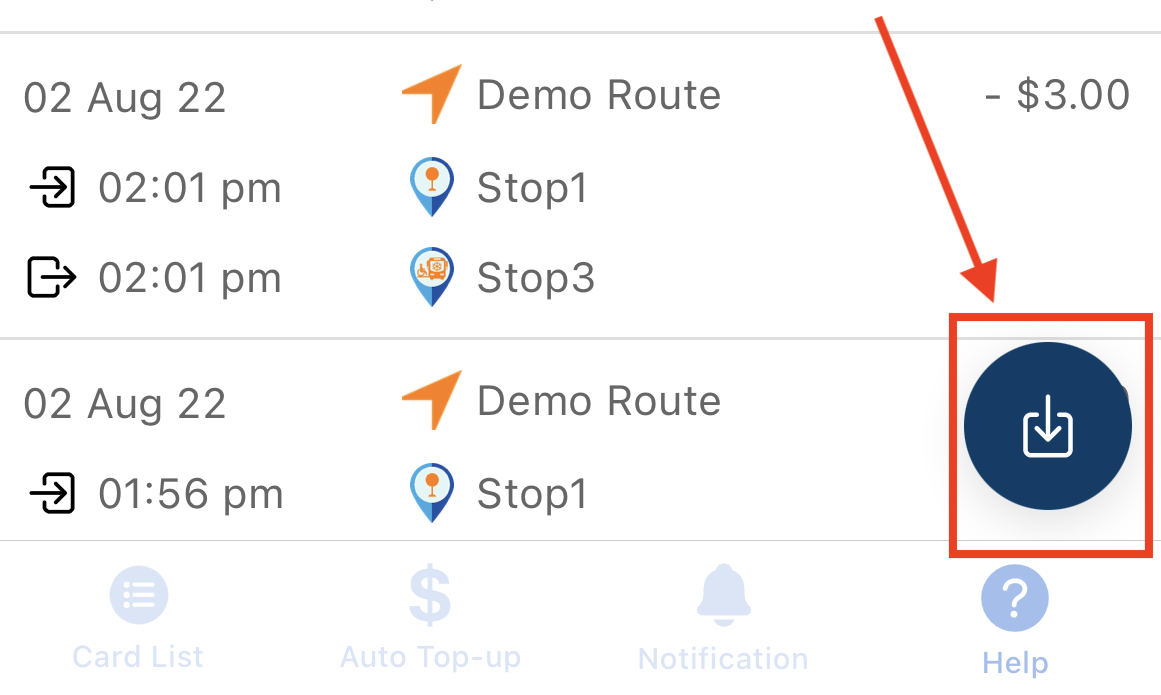
Descriptions
| Description | |
| ADD FUND | The transaction occurred when funds were added to your smartcard via the Travel2School app or by a bus operator. For example: funds were added when you selected the Add Fund button on the selected smartcard. |
| AUTO TOP UP | Occurs when auto top up is toggled on the top up trigger has been reached. |
| TOP UP | Funds were added to your smartcard by the bus operator using cash. |
| TOP UP (CC) | Funds were added to your smartcard by the bus operator using a credit card. |
| REFUND | When the bus operator refunds money back to your smartcard. |
| MAX FARE DEDUCTION |
A max fare deduction occurs when a passenger taps on with their smartcard, but fails to tap off when de-boarding. The bus operator configures both the time limit for tapping off and the max fare deduction value. Please contact your bus operator for more details. |
| TRANSFER FROM | Your smartcard account received money from another smartcard account. You may want contact the issuing bus operator for more information. |
| TRANSFER TO | Your smartcard account transferred money to another smartcard account. You may want contact the issuing bus operator for more information. |
| OPERATOR CREDIT | Funds have been added to your smartcard account by the bus operator. Notes: For more information, select i icon (if available) or you may want contact the issuing bus operator directly. |
| OPERATOR DEBIT | Your smartcard account balance has been deducted an amount by the bus operator. Notes: For more information, select i icon (if available) or you may want contact the issuing bus operator directly. |
