Transportme™ Passenger app - linking or updating payment method
Select Transportme™ Passenger app on your mobile device and login to the app.
Select the Settings button on the bottom bar of the app.
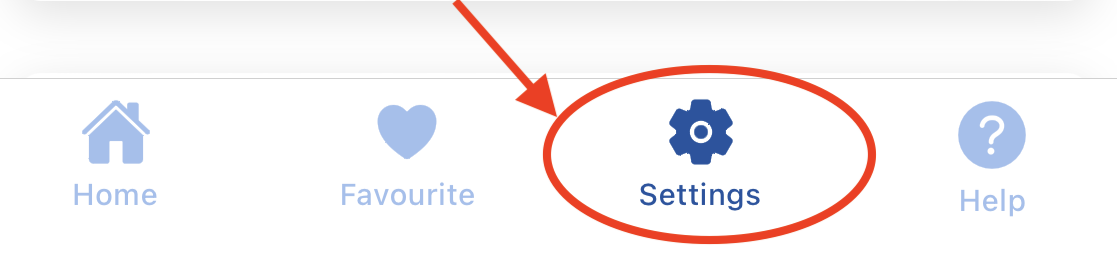
Linking or updating payment method
|
 |
|
 |
- On the Card Details page, enter the new payment card details.

- Select the Save button to link the new card payment.
- Note: please also select Stripe's Privacy Policy and Term link to read and understand the related policies and terms before processing the payment.
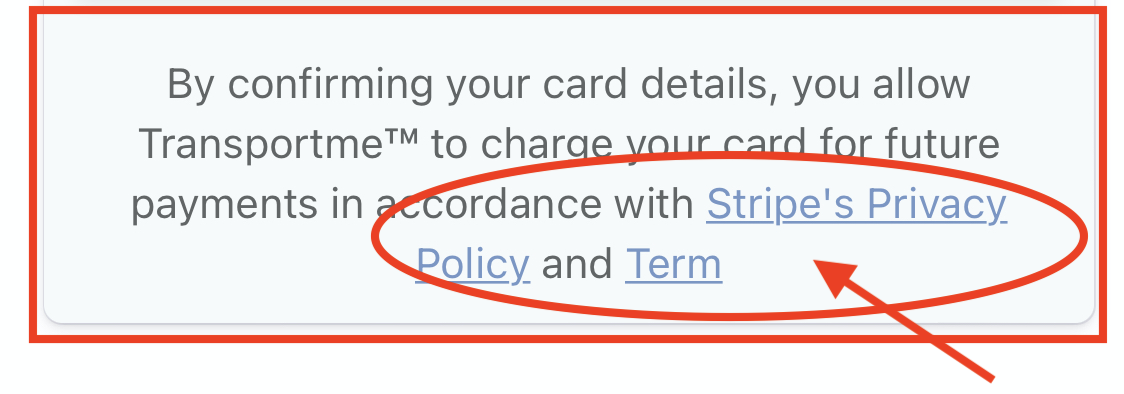
Removing a linked payment method
- Select the Remove button under the Credit Card section.

- The Credit card prompt is shown - select the OK button to confirm that you want to remove the saved payment card details. Please note that if there is no saved payment card link to your account, auto top up will be also turned off.

- The Credit card was removed successfully message is shown. Select OK button to close the prompt.

- Under the Credit Card section, there is now only one button shown - Link Card button.
