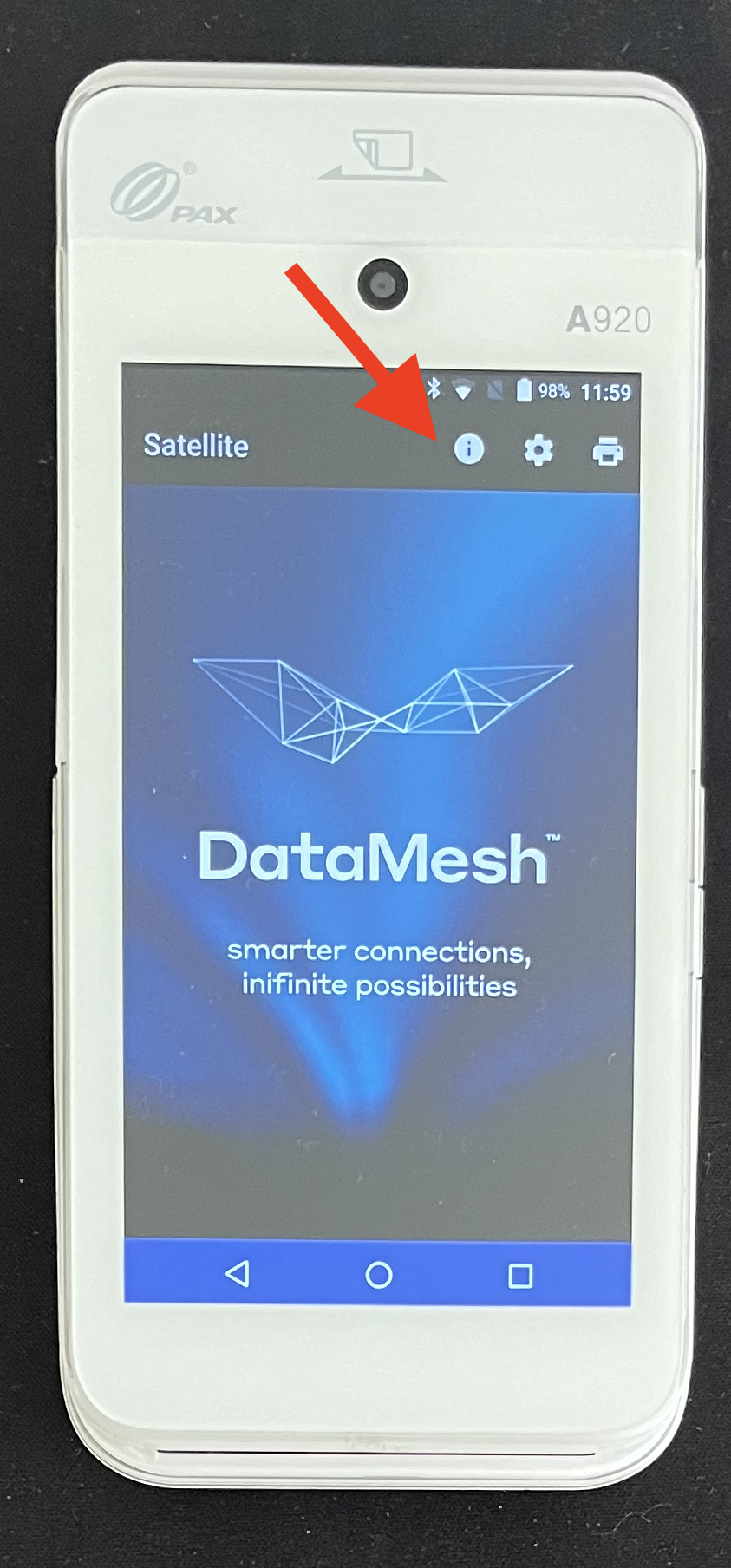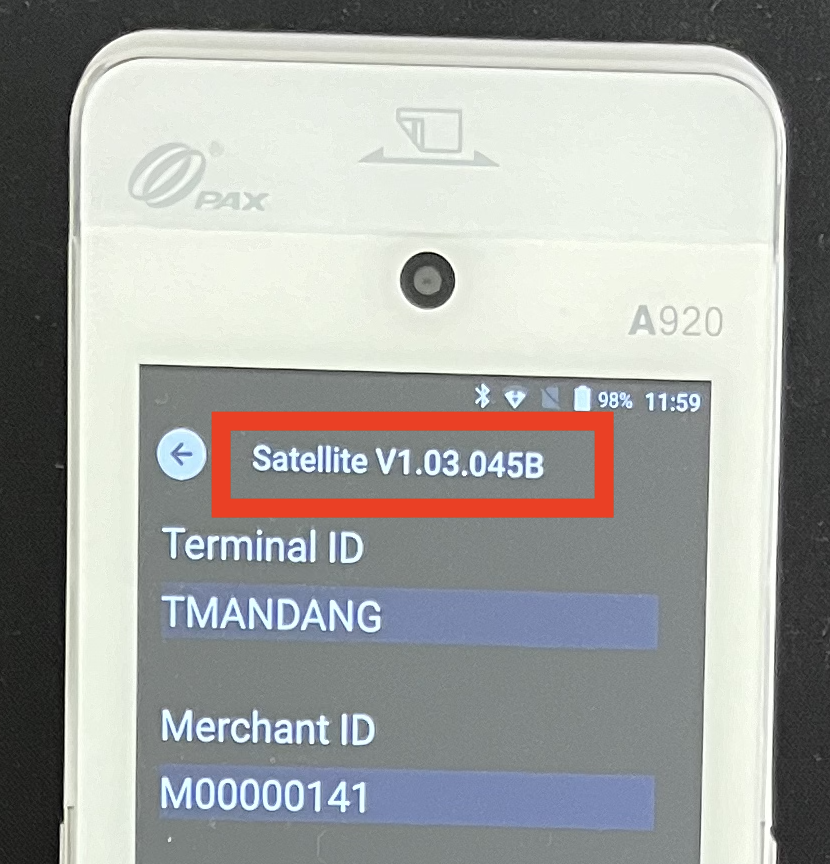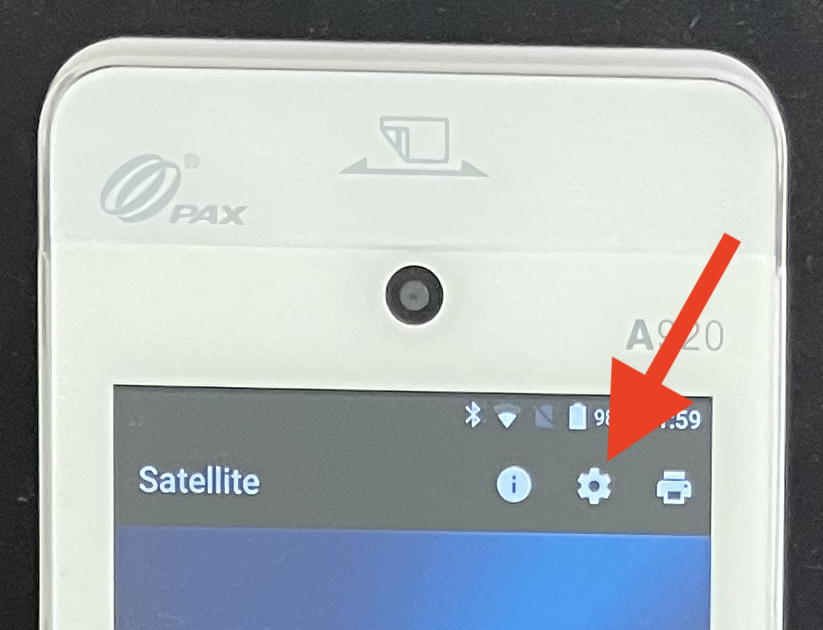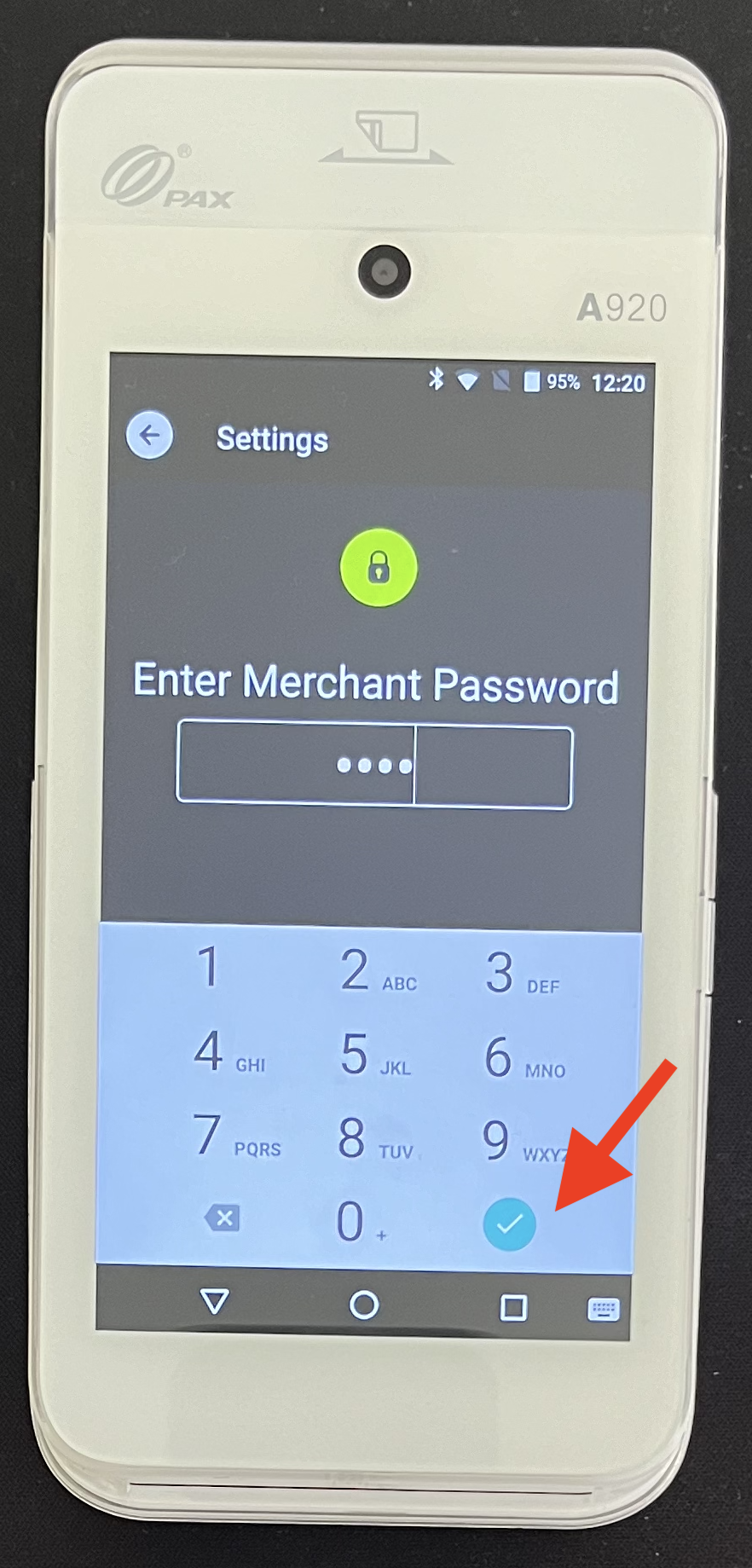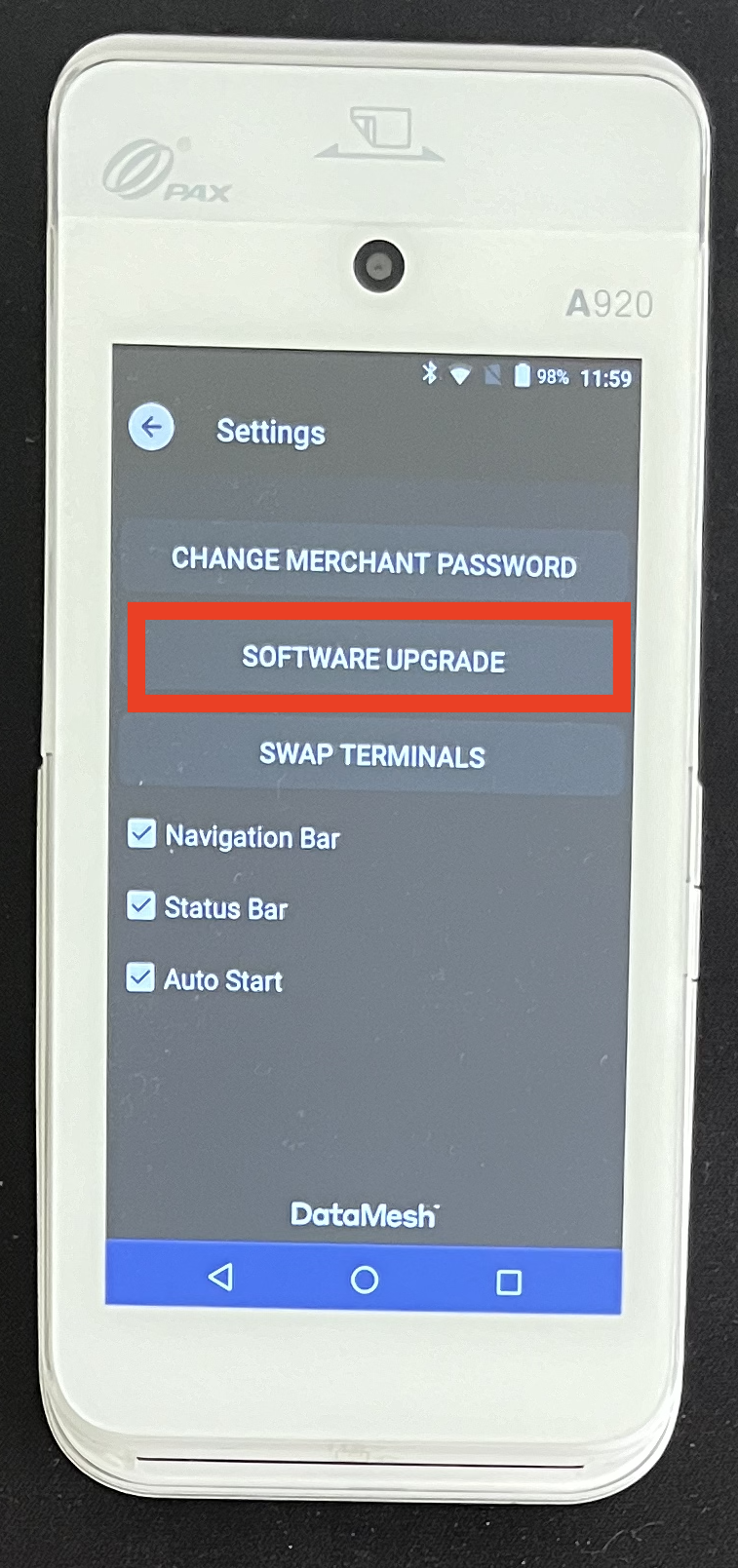PAX A920 - Update Satellite app
Please refer to the instructions for updating the Satellite app on the PAX A920 if the update capability is available on the device:
- If not turned on, turn on the PAX A920 device (terminal).
- Ensure the PAX A920 device is plugged in to a power source or at at least 20% charged.
- Ensure any connected iPad applications - TransportMe, QLDSchoolBus or TFNSW Driver application are logged out.
- Press the circle home button on the terminal to navigate to the main home page of the PAX A920 device.
- Complete the update process as per the below instructions:
- Tap on "Satellite" app to open the app.

- Tap on "i" icon to check the app version.
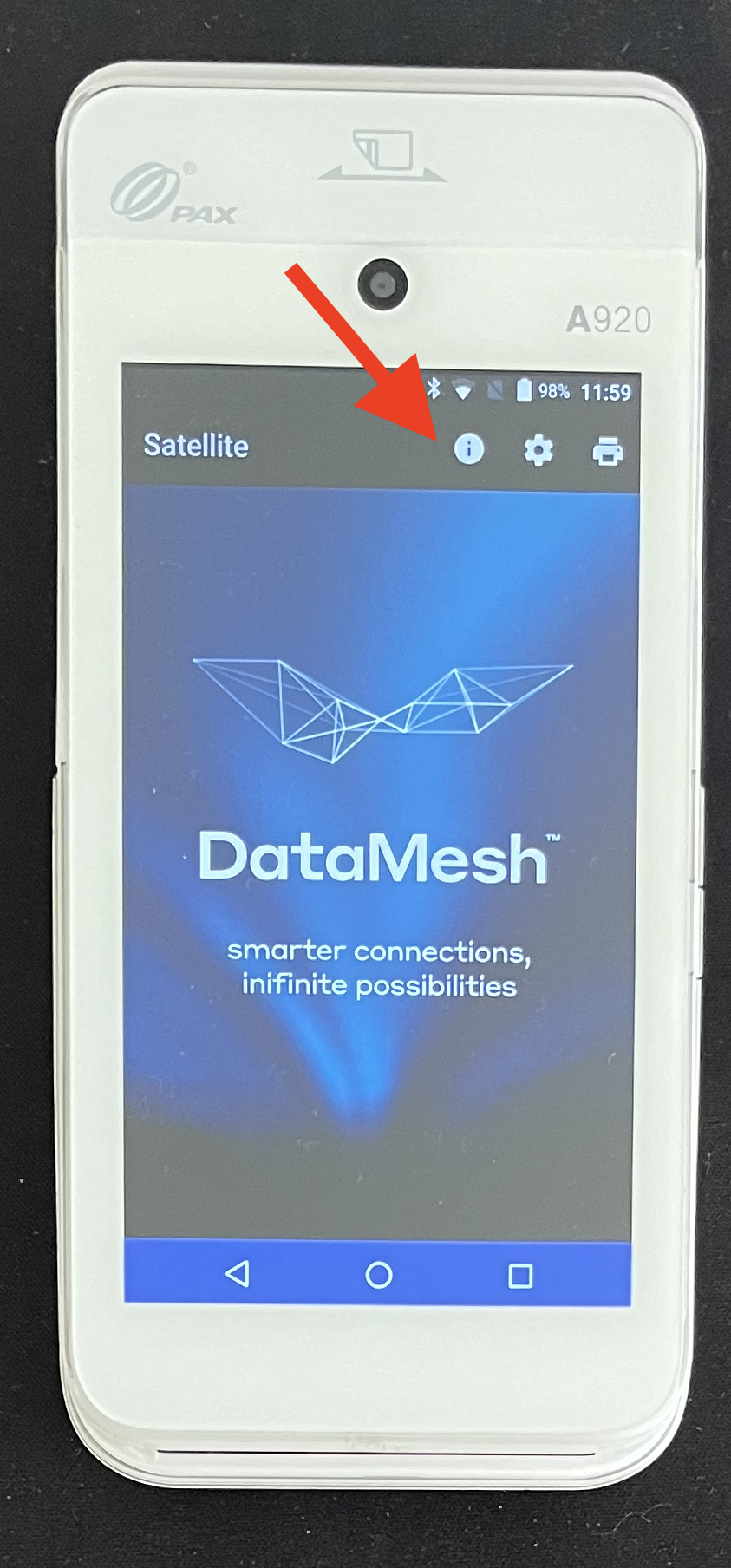
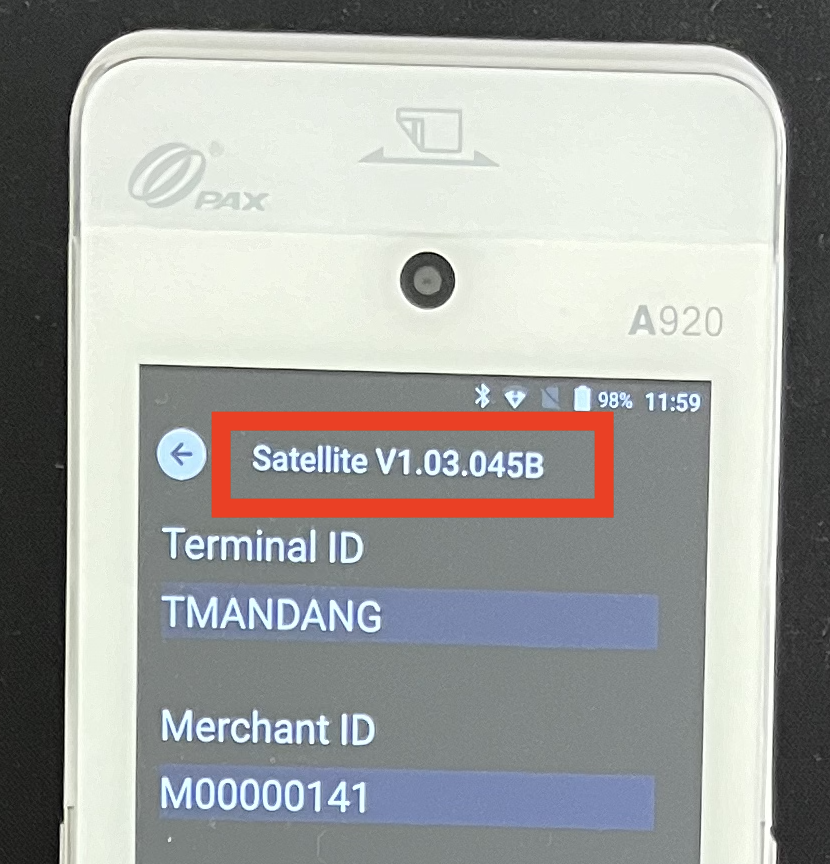
- Tap on the back button to return the app's main screen, then tap on the cogwheel icon to open the app's Settings screen.
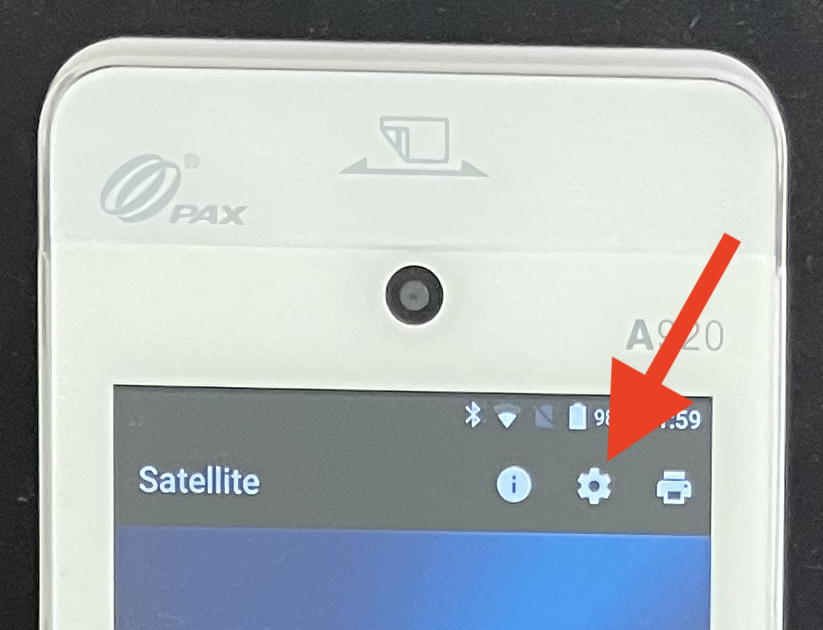
- Enter the "Merchant Password", then tap on the green checkmark icon. The default merchant password is "0000".
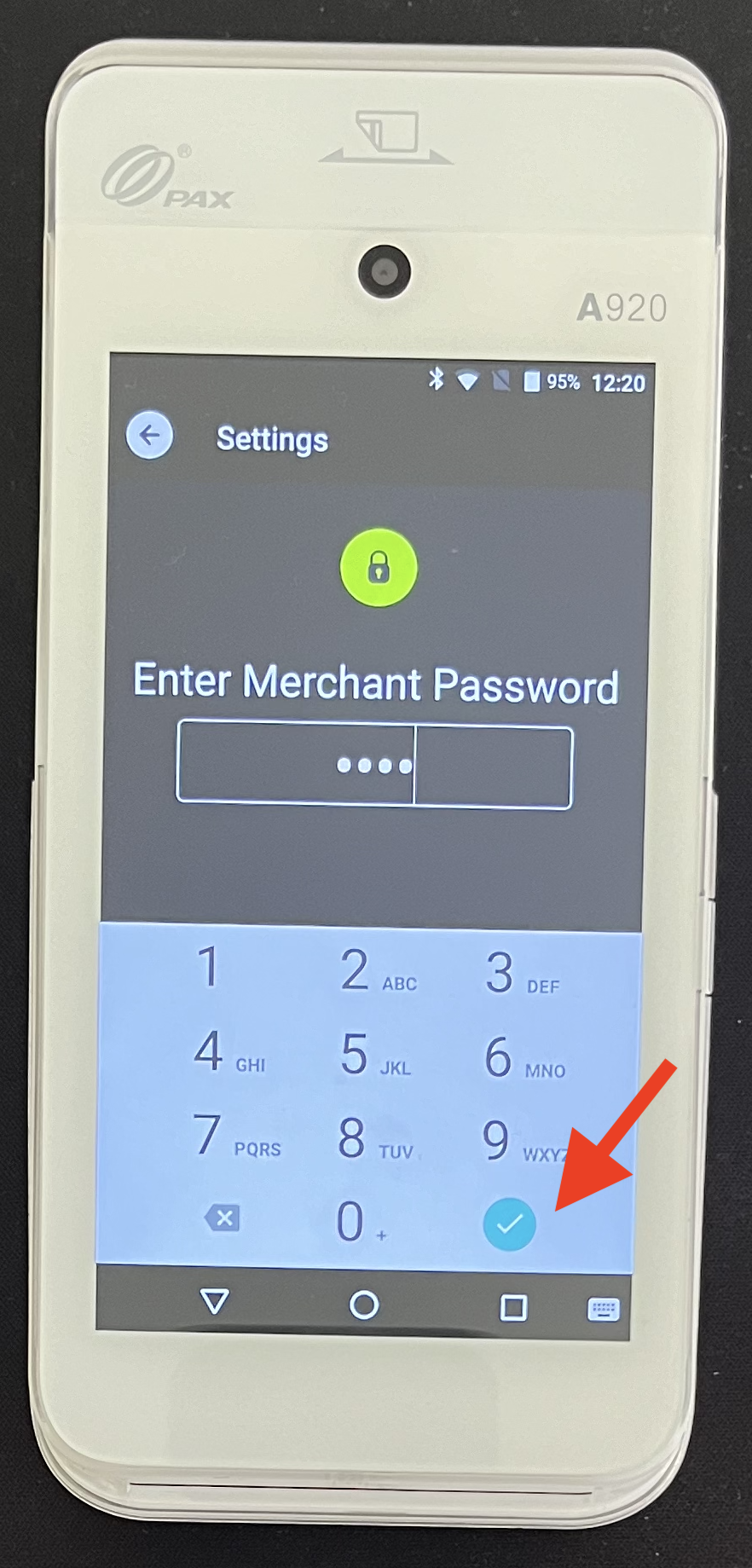
- Tap on the "SOFTWARE UPGRADE" button to download and install the latest version of the Satellite app.
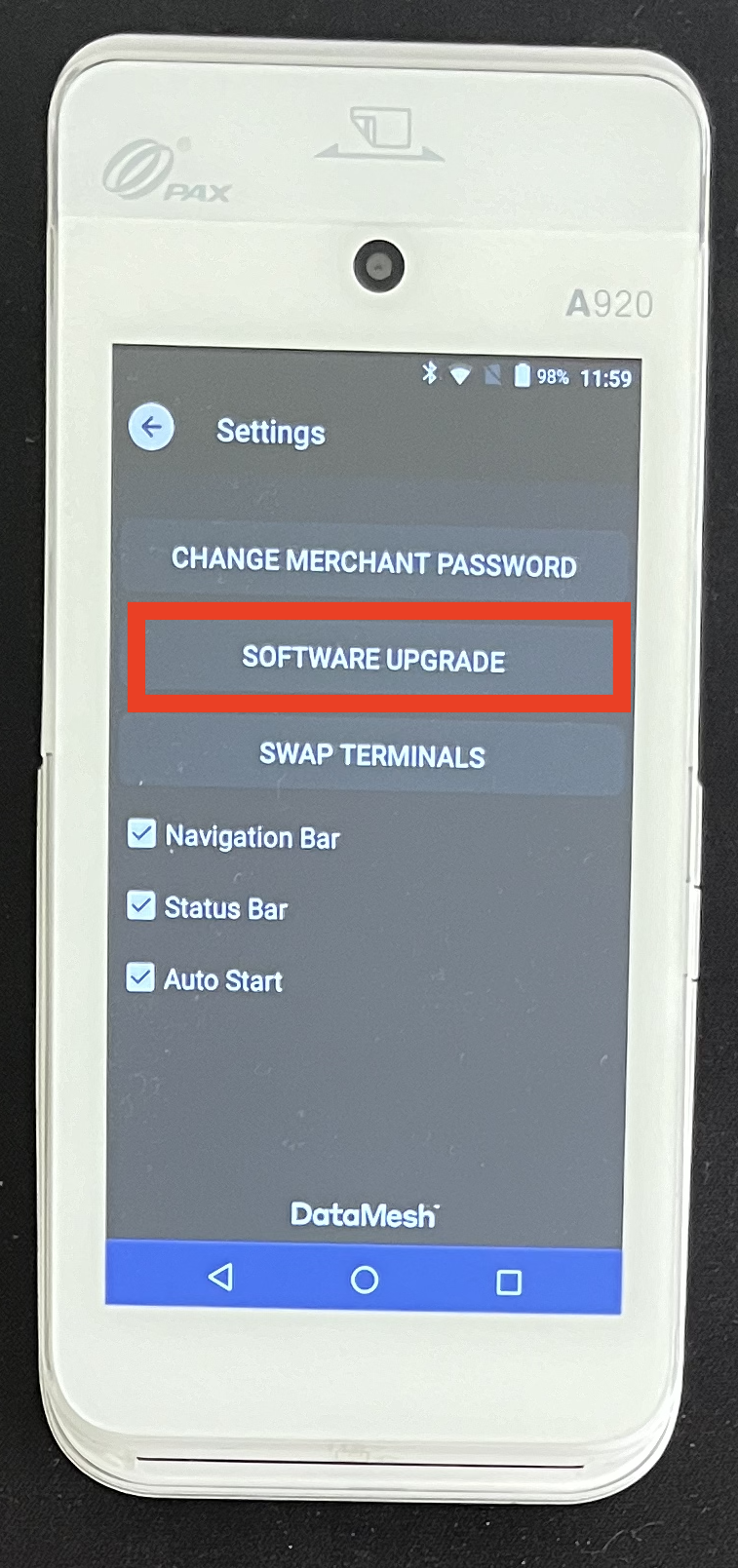
- Return to the app's main screen and tap on the "i" icon to verify that the app has been updated correctly.