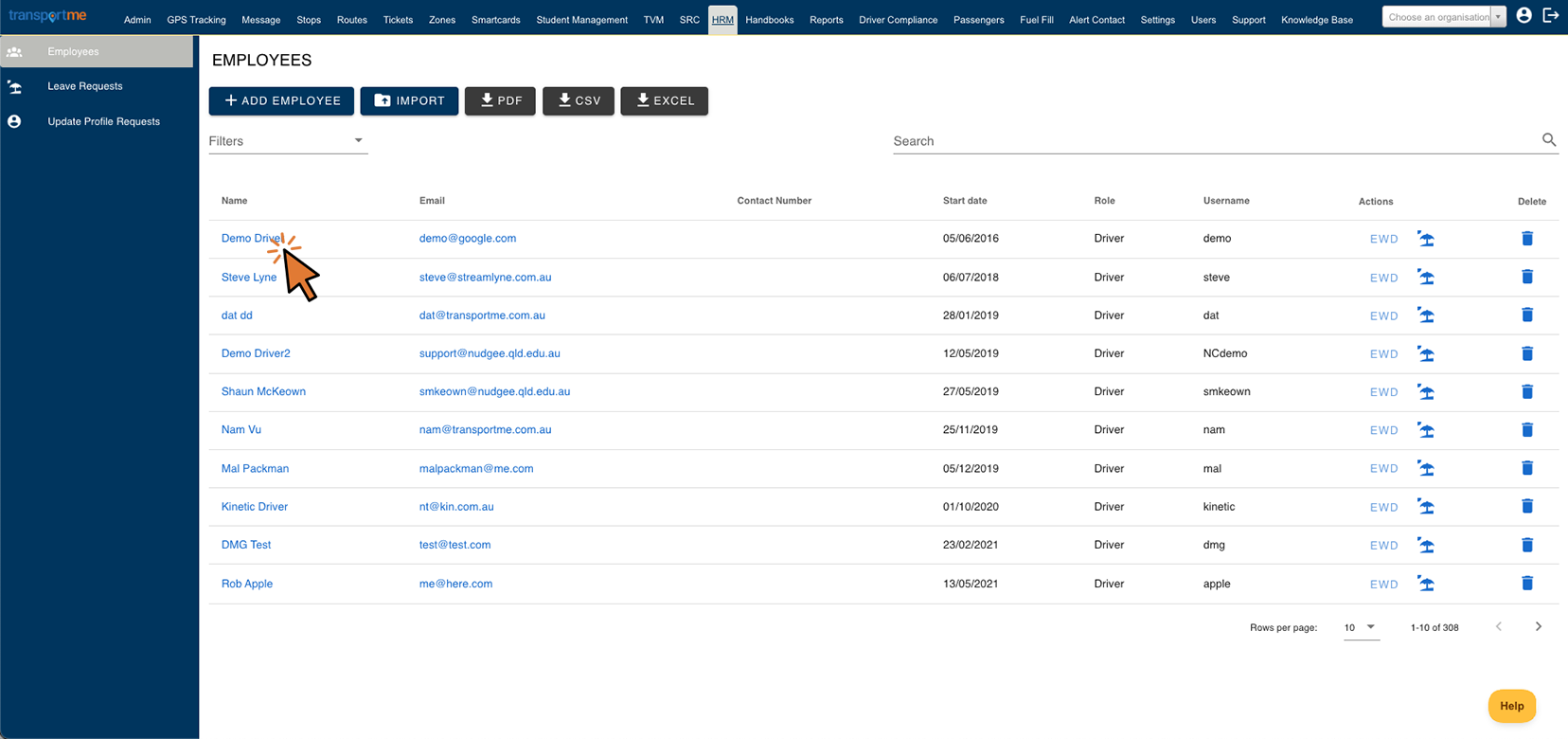Edit an Employee / Driver
- Login to Transportme™ or QST or TfNSW operator portal.
- Select the HRM tab on the main menu.

- Locate the driver you wanted to update using Search box.
- For Transportme™ or TfNSW operators: select the Employee / Driver Name button under Name column to continue.
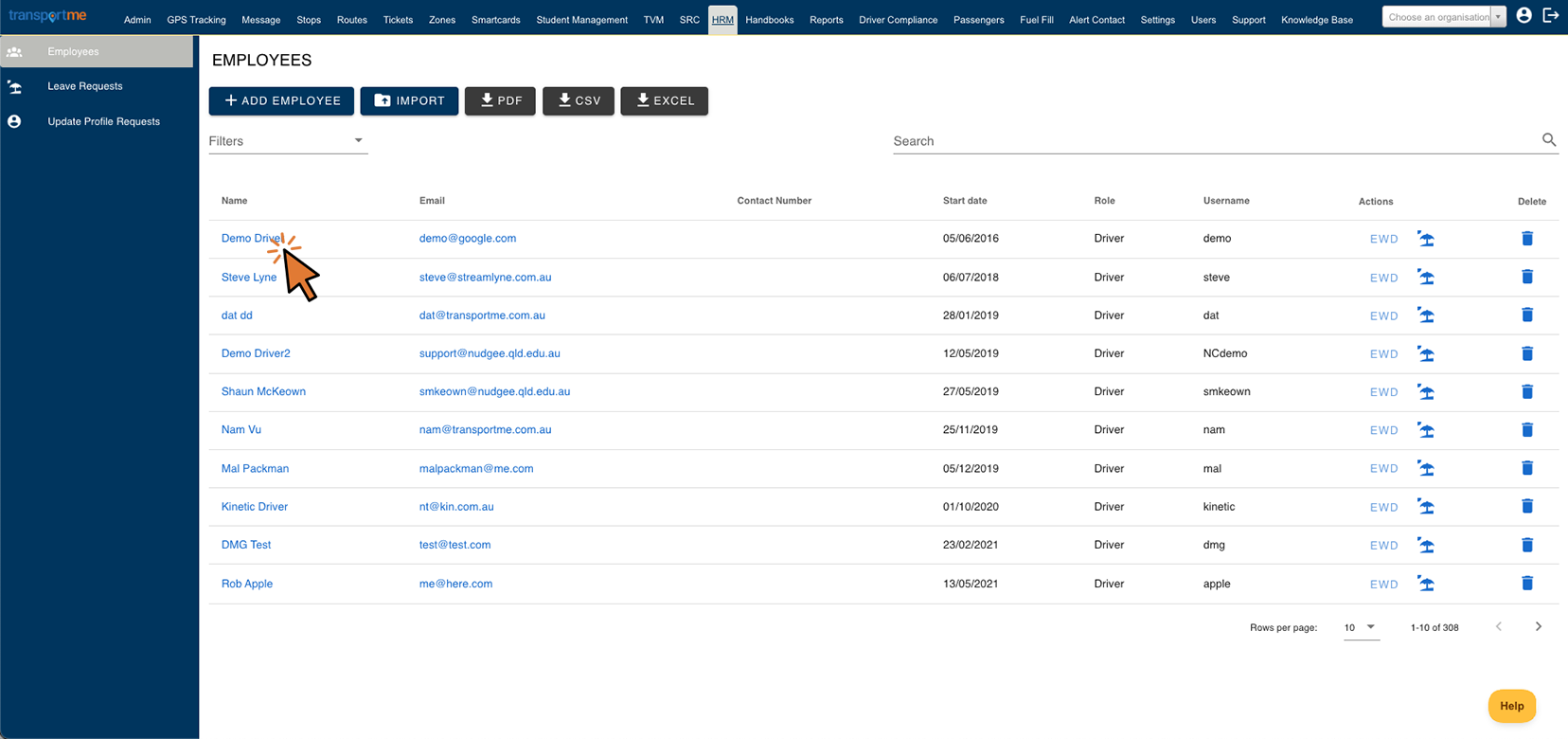
- For QST operators: select pen icon under Actions column to continue.

- At Update Driver or Edit Driver screen, edit driver information where needed then select the Update Driver or Save button to save your changes.
Example:
- To reset the password of a driver account which is used to login to the app on the iPad, the operator will need to edit a driver's account to set a new password. The new password will then need to be shared with the driver.
For Queensland School Ticketing, operators will need to ensure that passwords meet the Department of Transport & Main Road's policy for information security. Instructions can be found here on how to meet industry standards for information security.