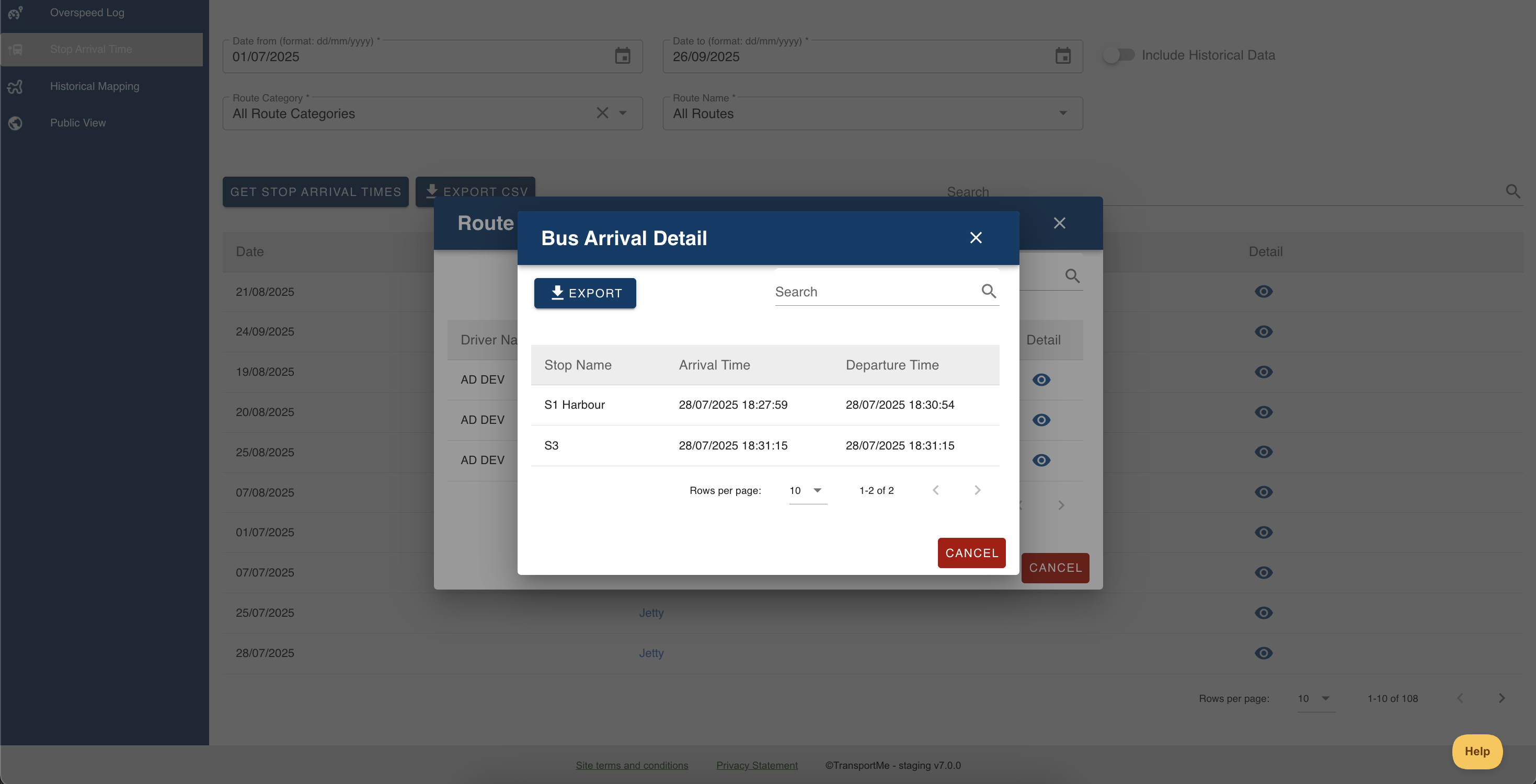Stop arrival time
| Stop Arrival time report shows what time the bus arrived or entered at the geofence stops on selected route. Note: Buses, drivers, routes must be created before using this function. |
- Login to Transportme™ or QST or TfNSW operator portal.
- Select GPS Tracking tab on the top menu.
- Select Stop Arrival time tab.

- Step 1 - Filter data to run the report:
- Select the date range Date Range From and Date Range To from the date pickers;
- Select Route Category and Route Name from the dropdown list.
- Note: if Include Historical Data option is selected, deleted data such as deleted stops/routes may be searched and displayed in the result.
- Step 2: Generate the report by selecting the Generate Information button for Transportme™ and TfNSW operators or Generate stop arrival time information button for QST operators.
- Step 3 - Select route: From the result table, locate the route you wanted to view the details based on the Date and Route Name then select the Eye icon
- Step 4 - Select trip: A route can be run several times a day, choose the driver and corresponding vehicle you wanted to view the stop arrival time in details and select Detail button for Transportme™ and TfNSW operators or eye icon for QST operators. The report will show what time the bus arrived or entered at the geofence stops on that route.

- Example screenshots:
- For Transportme™ and TfNSW operator portals.
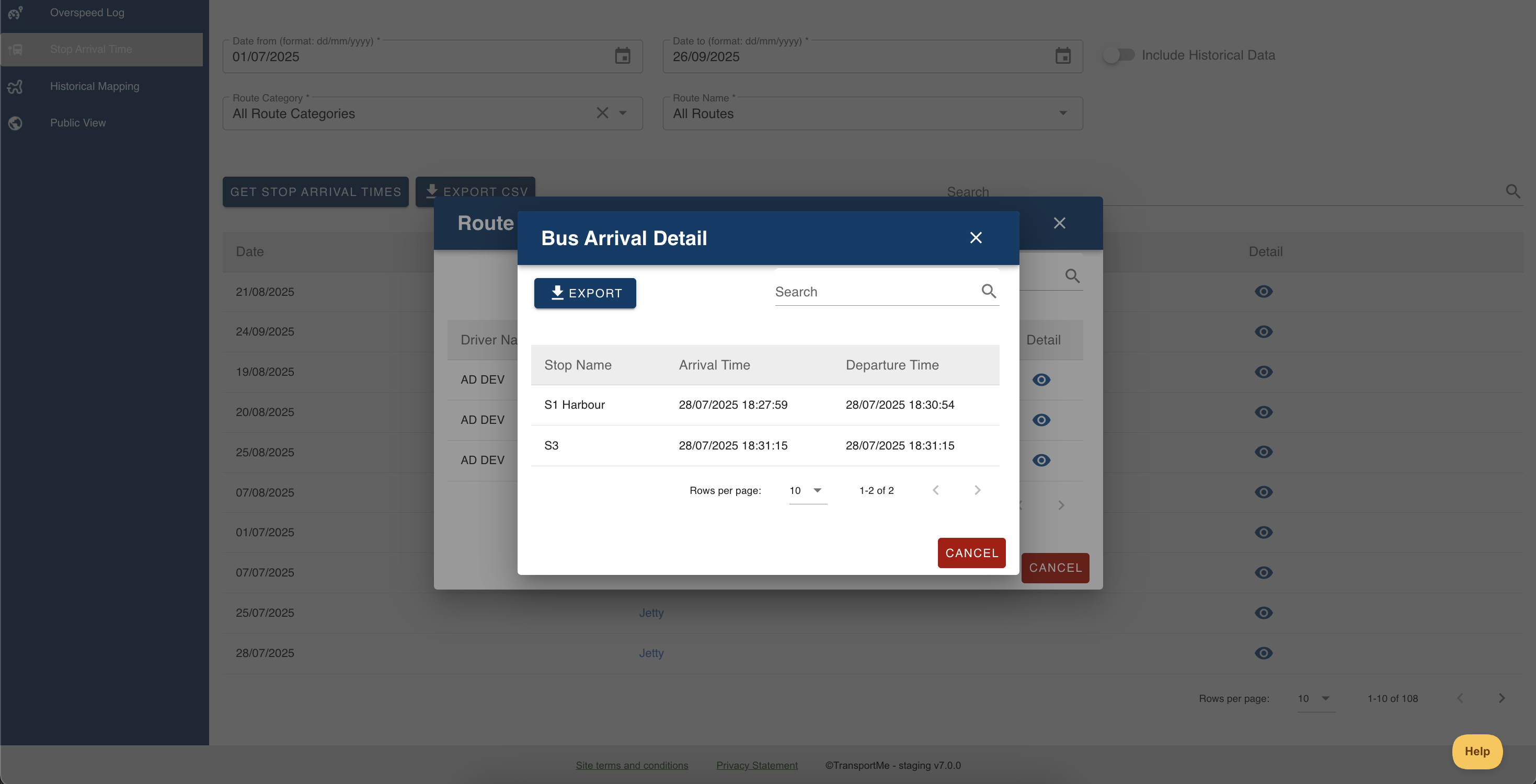
- For QST operator portal.

- Example of how to read the report following the above screenshot for Transportme™ and TfNSW operator portals:
- On 17/11/2021 the route School Bus AM was started once by the driver Jason Lee on the bus number 1ABC246.
- The detail times that the bus arrived a stop and leave for the next stop are shown on the table.