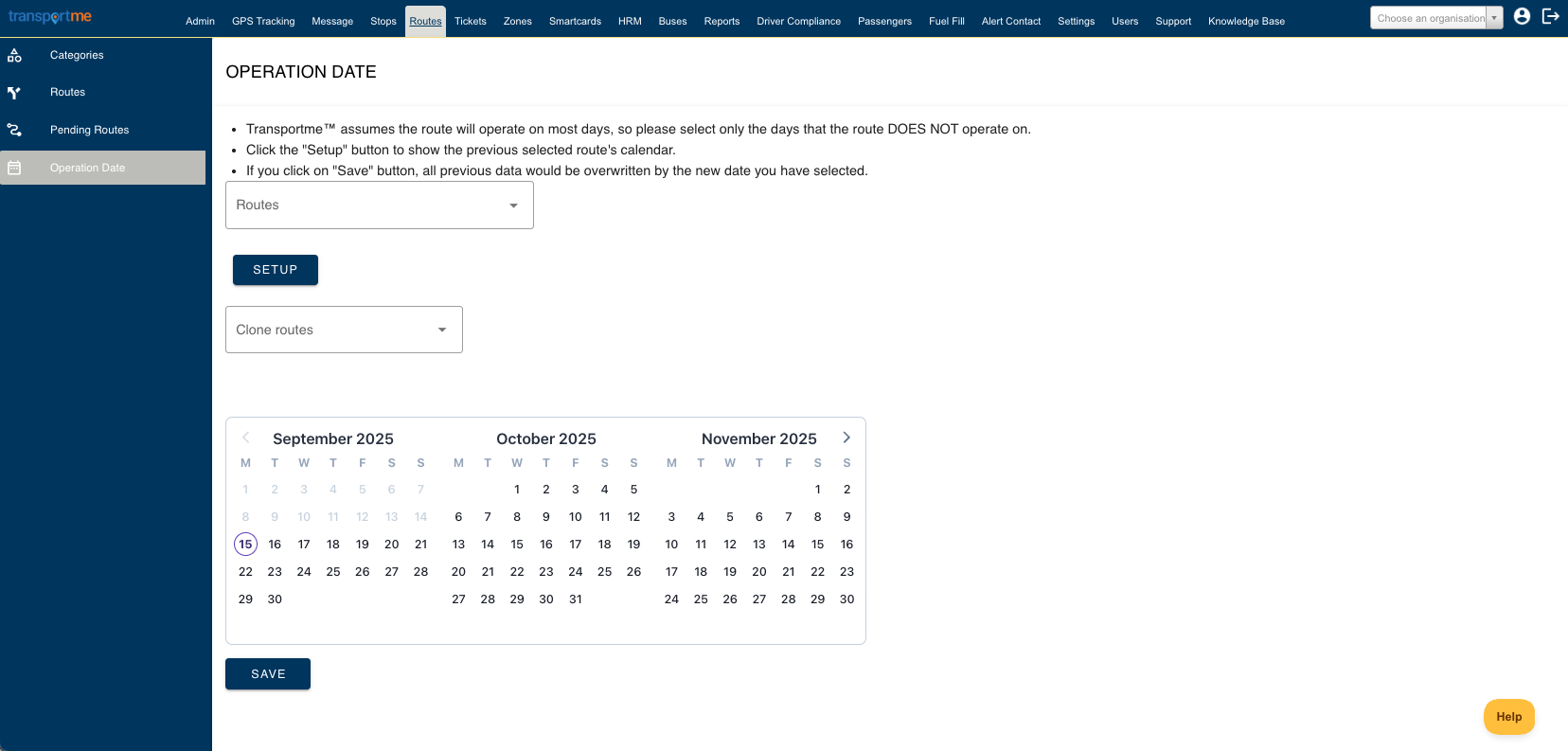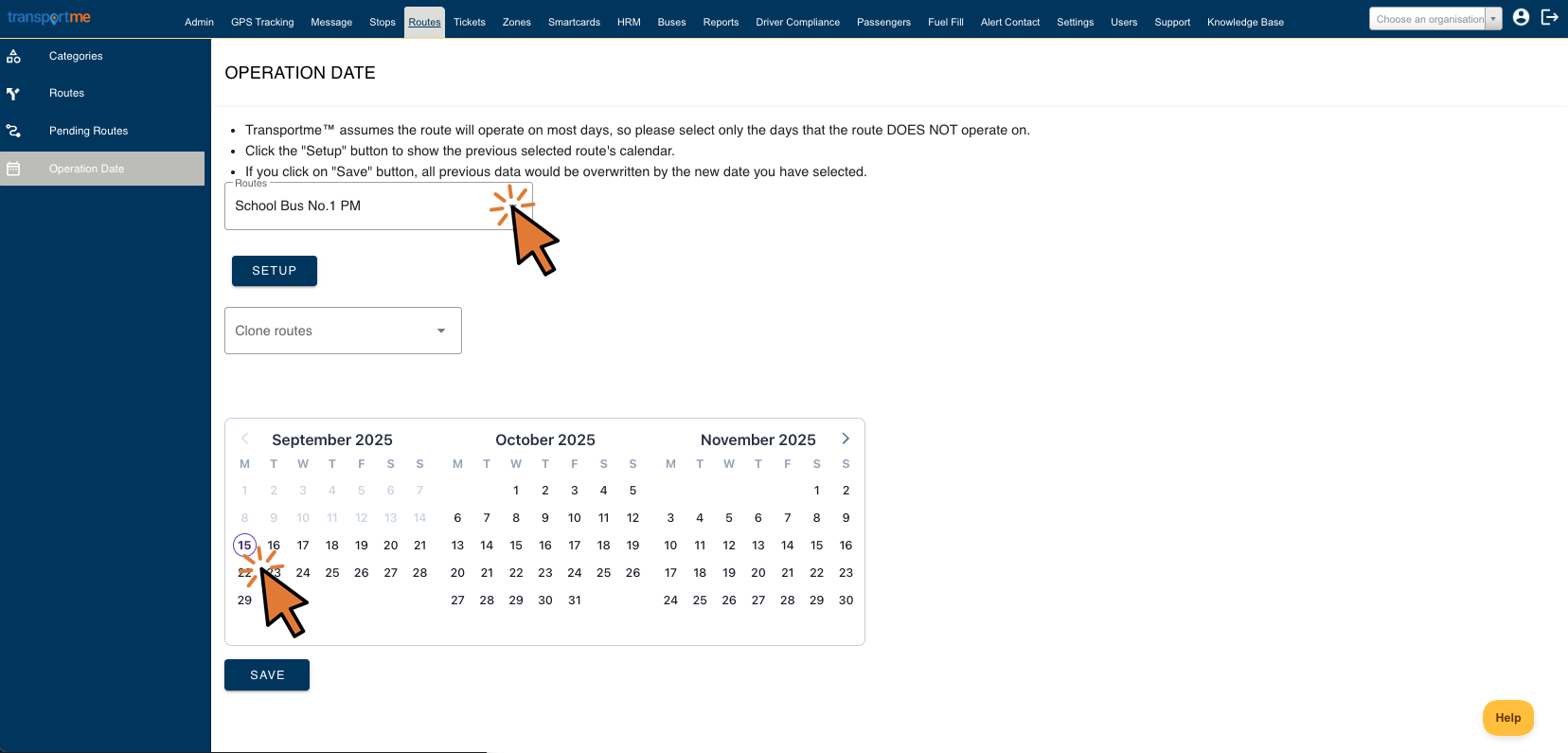Set up operation date
A route must be created before using this function.
Operation date set up: On the OFF date(s) of the routes, the Late Sign On Alert function of the route(s) will be disable. There will be no alert messages to be sent out.
- Login to Transportme™ or QST operator portal.
- Select the Routes tab.
- Select Operation Date from the left hand menu.
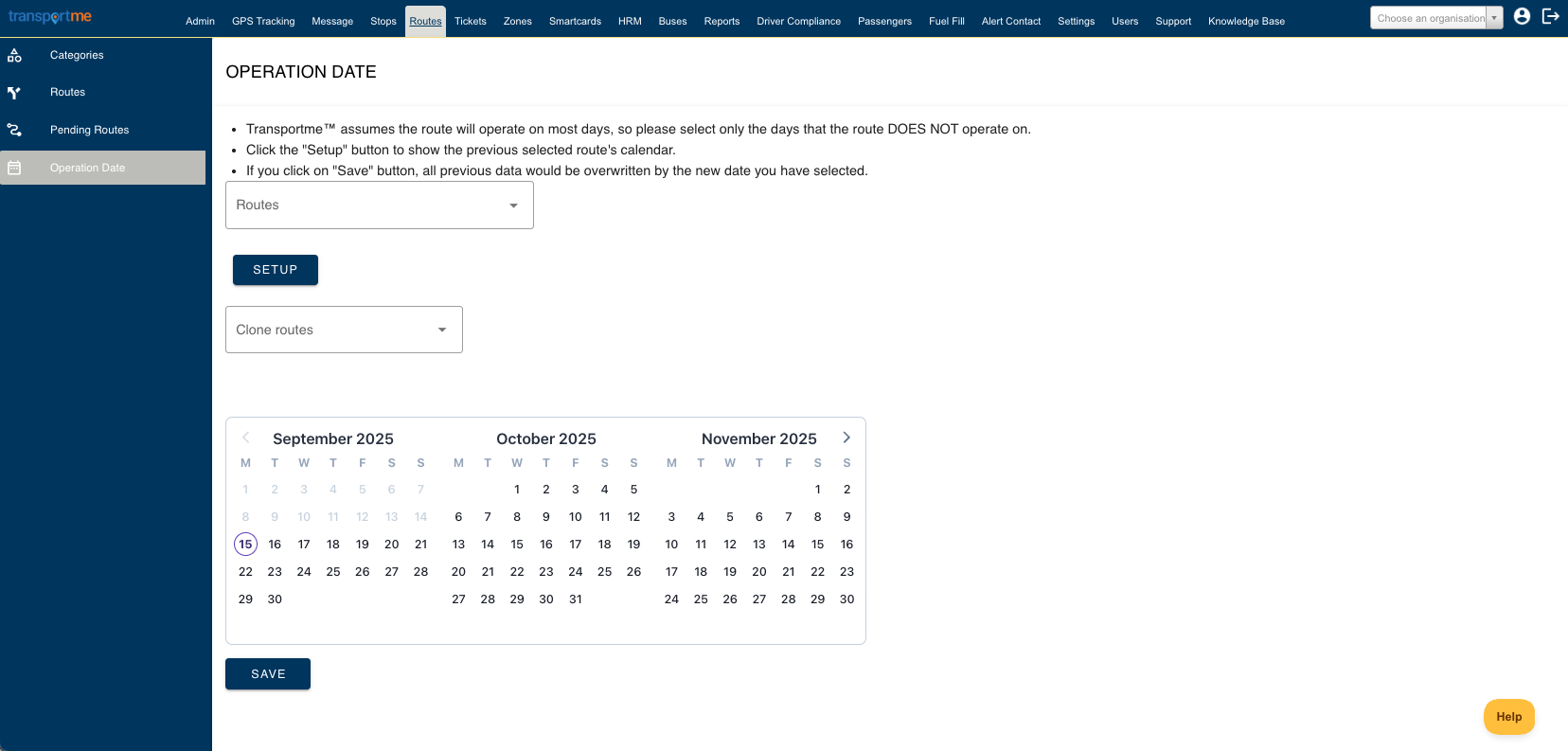
- How to review the current Operation Date setup of any routes:
- Select route from the Routes drop down list then select the Setup button. If the route has been previously setup with OFF date(s), they will be highlighted
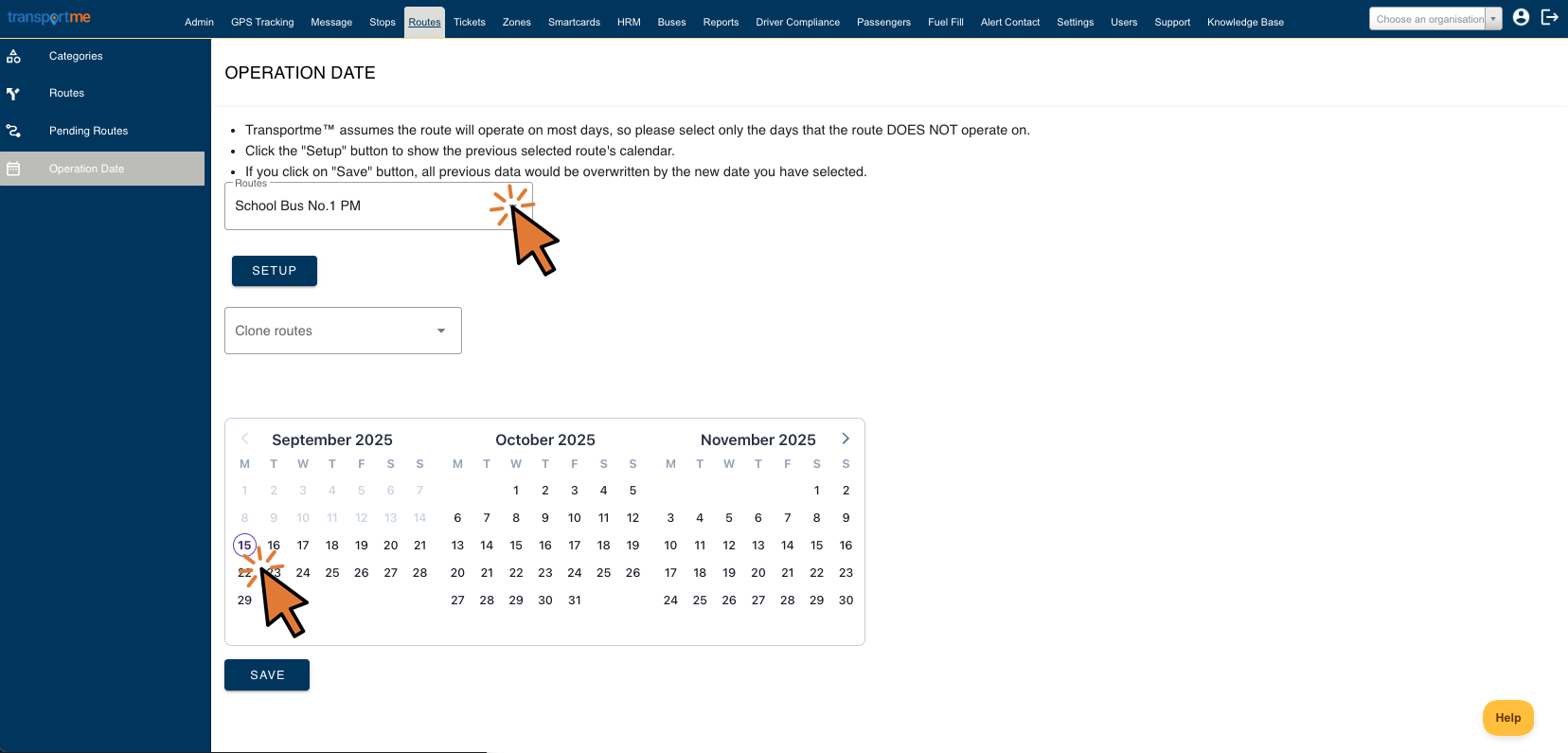
- Select route from the Routes drop down list then select the Setup button. If the route has been previously setup with OFF date(s), they will be highlighted
- Create new OFF date(s):
- Select route from the Routes drop down list.
- Select the date(s) that the route will be OFF in the calendar, selected date(s) will be highlighted.
- Select the Save button to update Operation Dates. Example of highlighted dates
- Copy OFF date(s) from one route to another routes:
- Select source route from the Routes drop down list.
- Select destination route(s) from Clone Routes drop down list.
- Select Save to copy the OFF dates from source route to selected destination route(s)