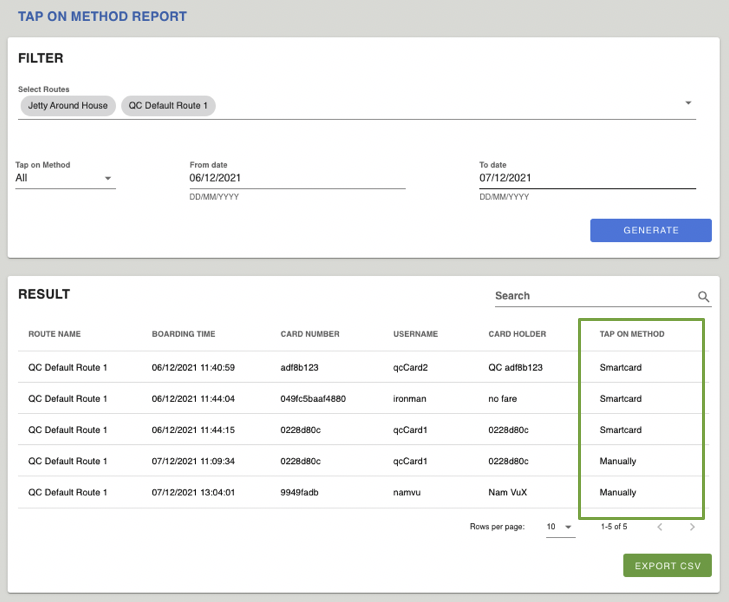Tap on method report- Smartcards
- Smartcard Tap on method report shows how Smartcards were tapped on the Transportme™ Driver app or QLDSchoolBus app.
- Note:
- This report is available if your company has purchased the Smartcards module.
- This is a standard feature for TMR Queensland School Ticketing.
|
- Login to Transportme™ or QST operator portal.
- Select Reports tab on the main menu.
- Select Tap On Method Report tab in Smartcard Reports group on the side menu.
- Filter data:
- From date and To date: select the fields to pick up the dates from data pickers or enter the dates directly to define the date range of data.
- Select Routes that you wanted to include in the report. This selection is multiple choice.
- Select Tap on Method from the drop down list:
- Manually: the driver used the Search Smartcard button on the Driver app to tap on/off the Smartcard.
- Smartcard: the physical Smartcard was used to tap on/off on the Driver app.
- All: includes both manually or Smartcard method.
- Select Generate button to run the report.
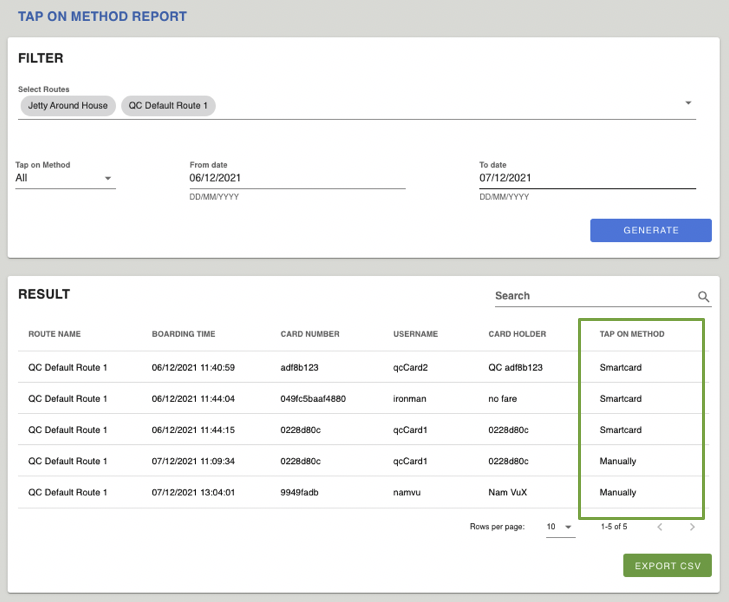
- From the report:
- Locate the records you wanted to focus using Search button.
- Select column header to sort data.
- Select Export CSV button to save the report as a CSV file on your local storage.
- Check TAP ON METHOD column to know how the smartcards was used on the bus.
- Smartcard: the physical smartcard was used to tapped on the bus.
- Manually: the smartcard was used on the bus by entering smartcard info not tapping the physical smartcard.
Did this answer your question?
Thanks for the feedback
There was a problem submitting your feedback. Please try again later.
No results found