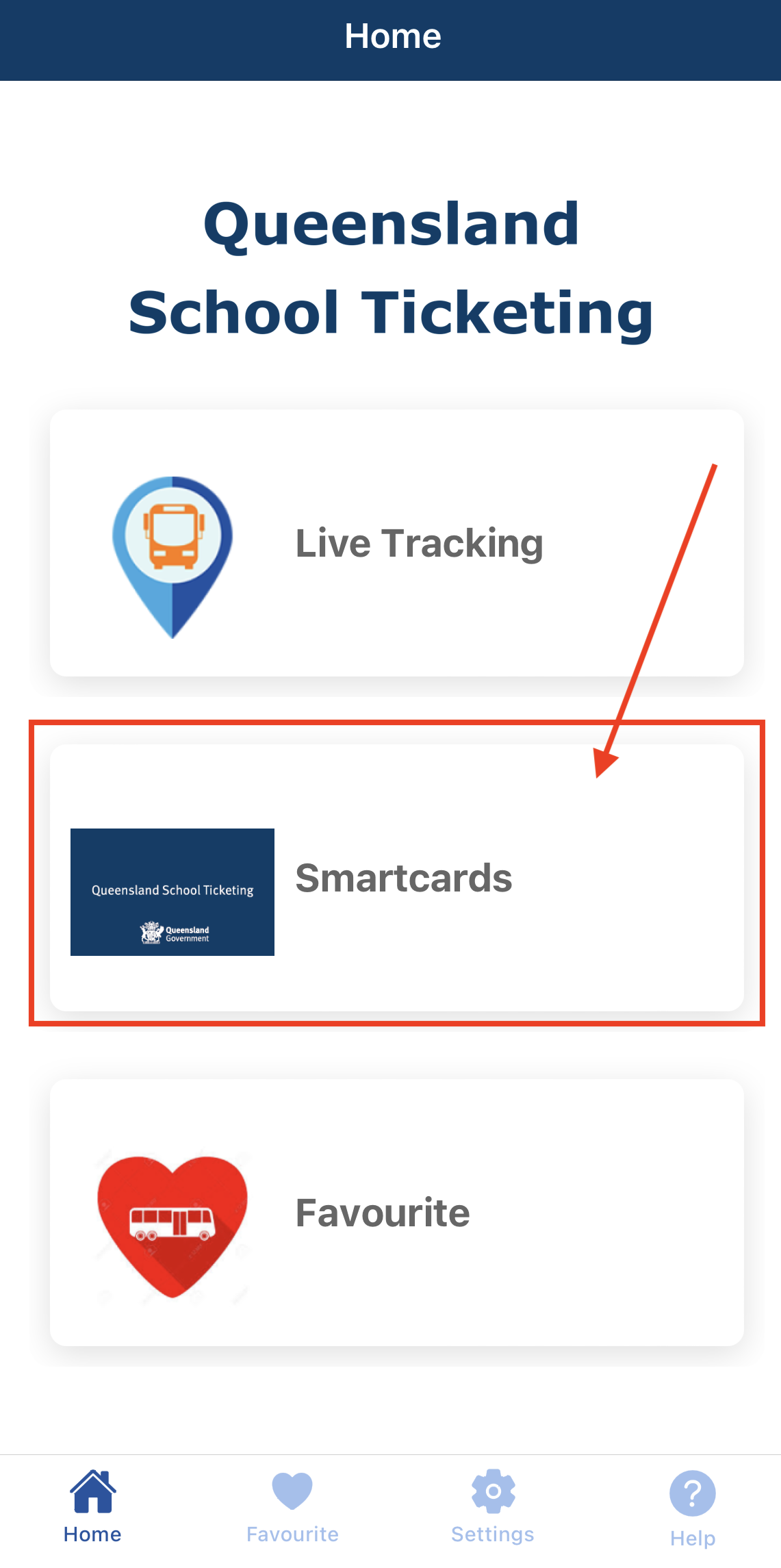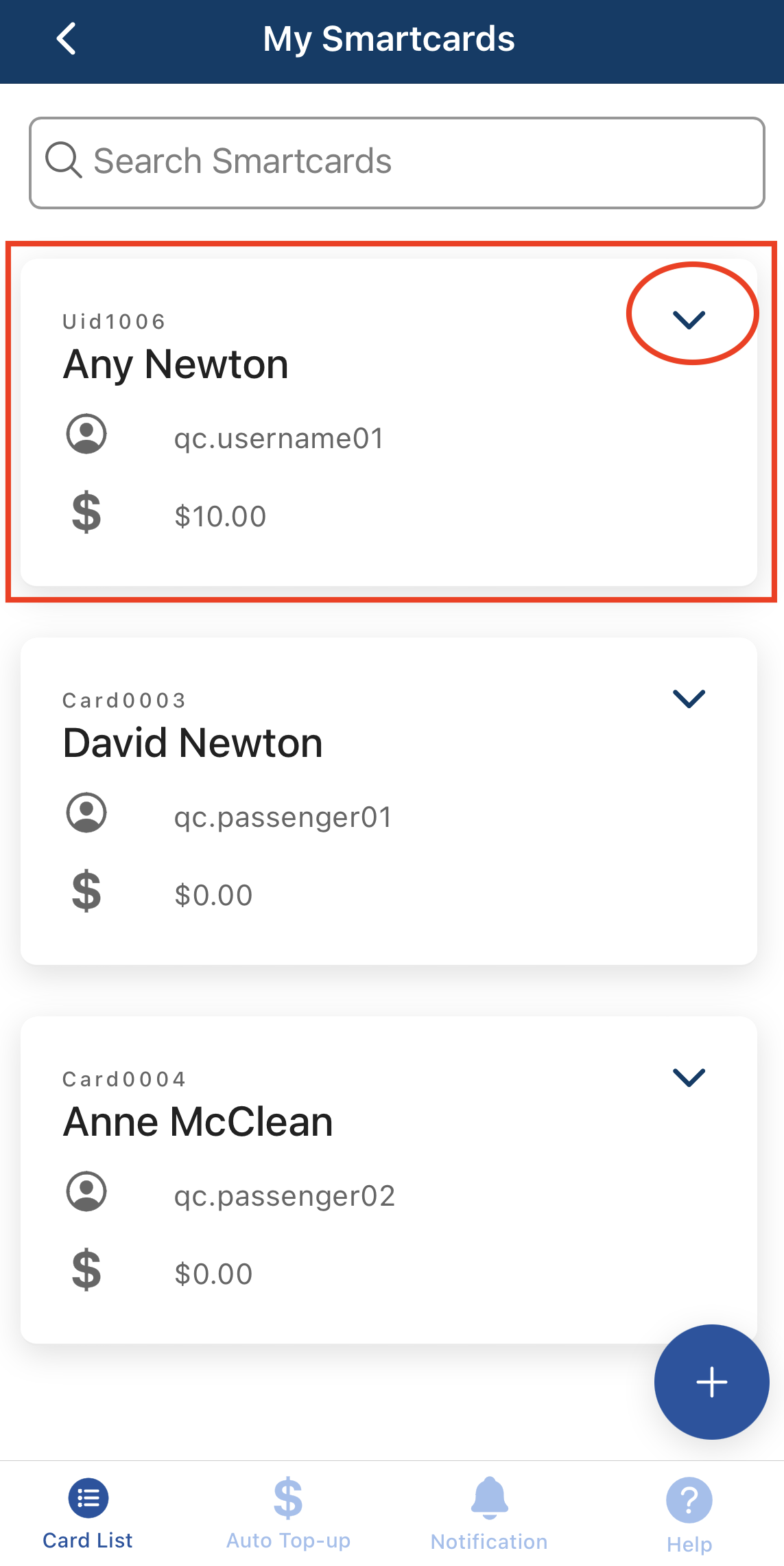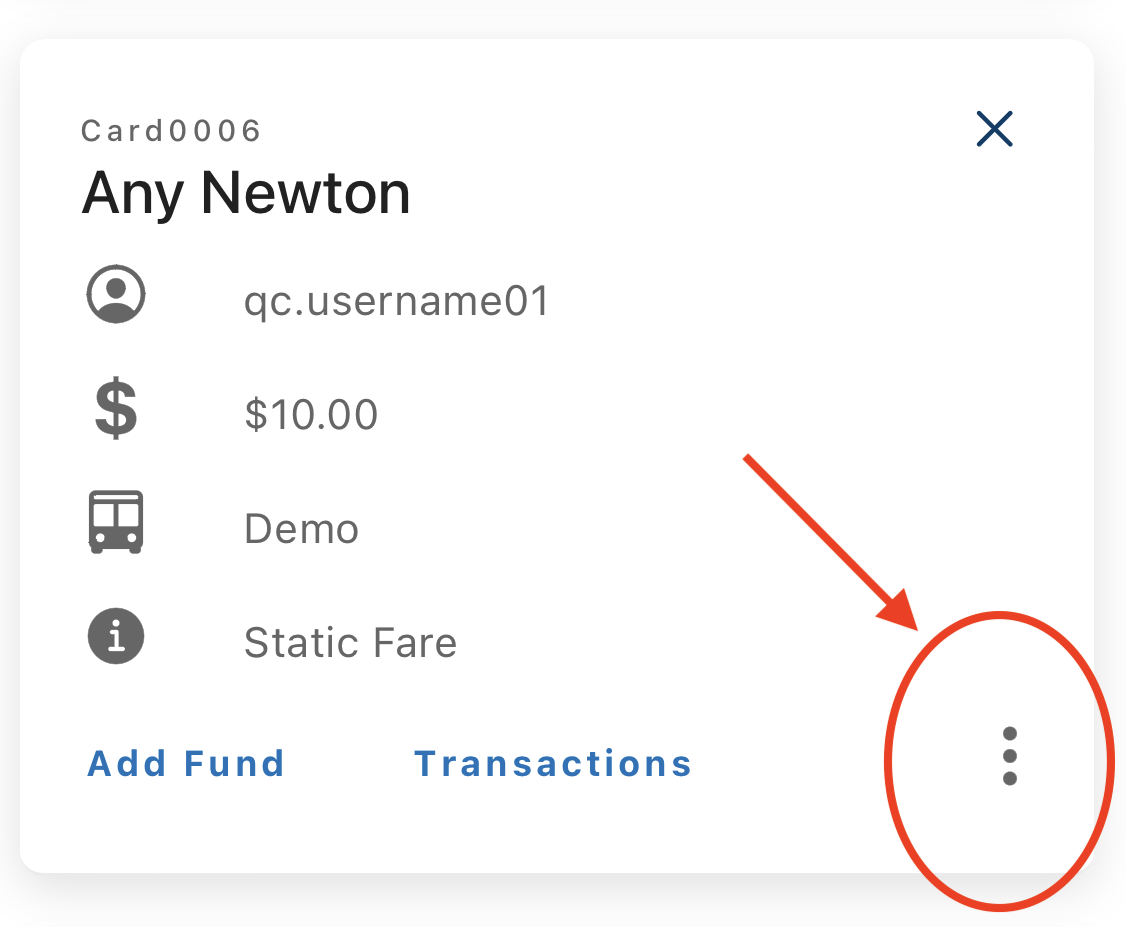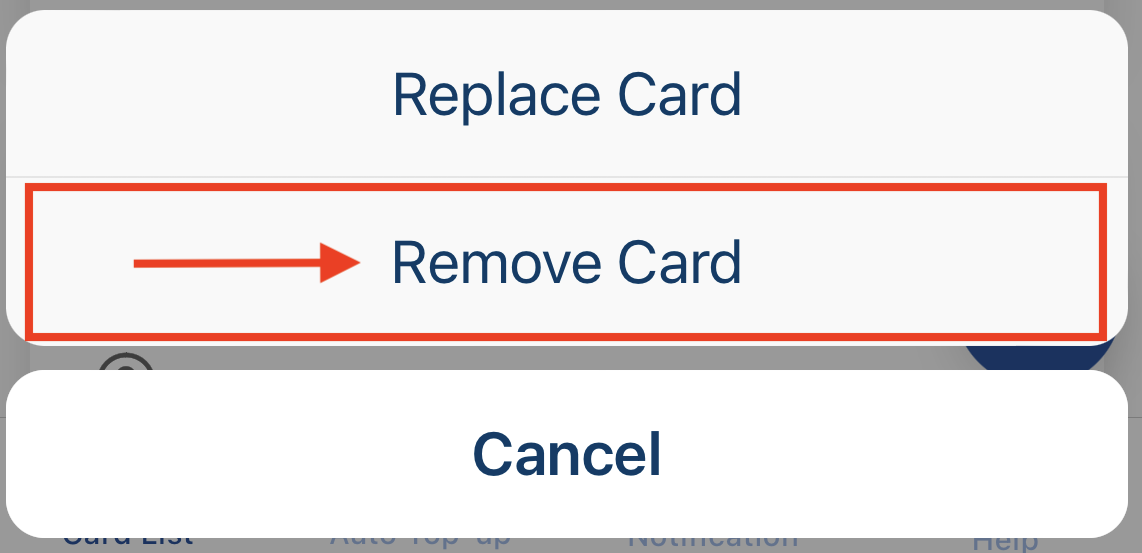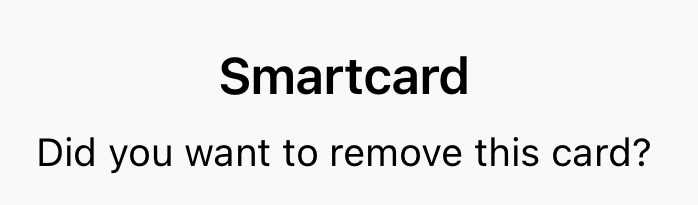Travel2School app - removing your smartcard from your account
- Select the Travel2School app on your mobile device and login to the app.
- On the Home page, select the Smartcards button.
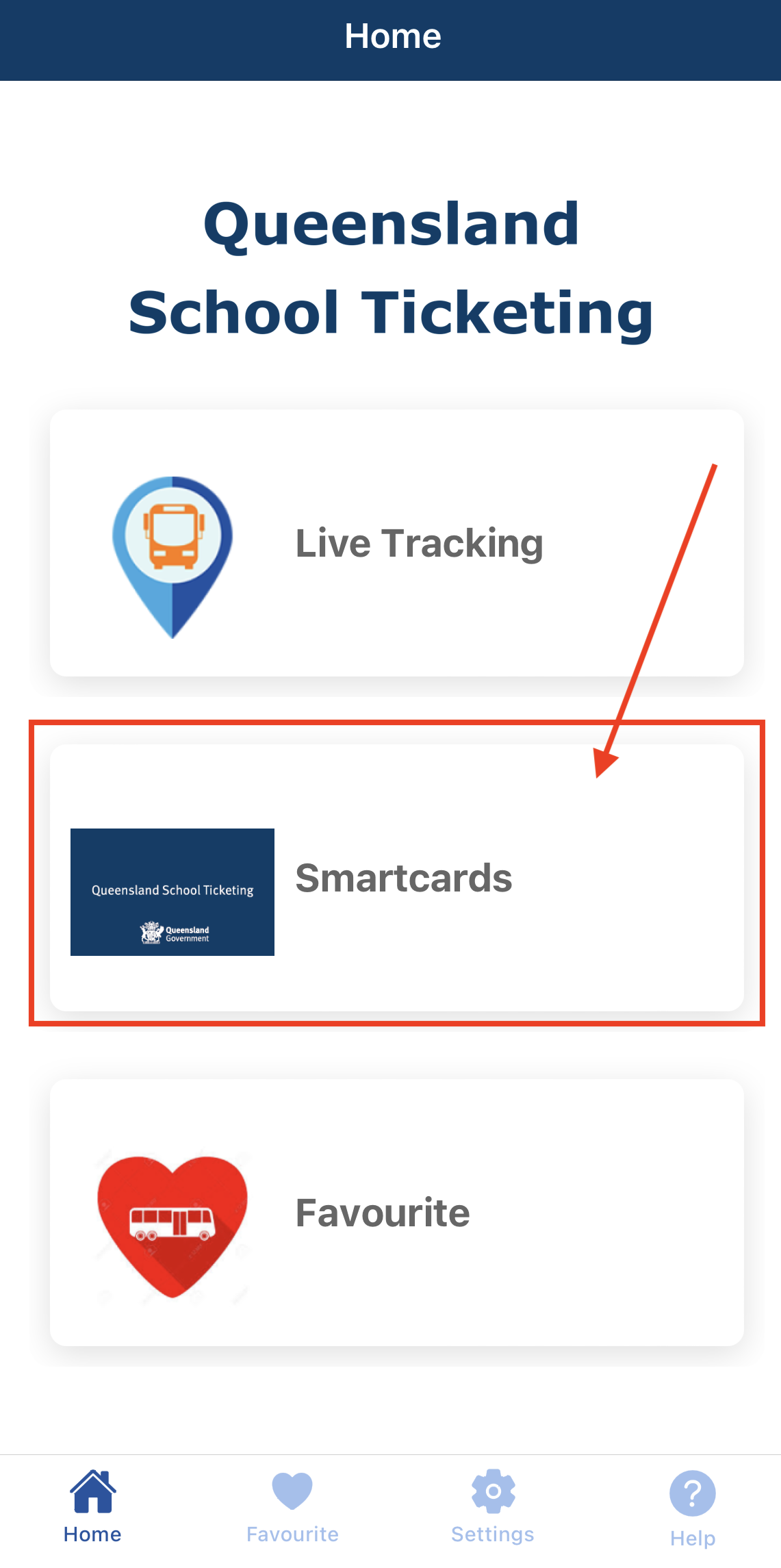
- On the My Smartcards page, select the smartcard you want to remove by selecting the applicable smartcard or selecting the arrow down button.
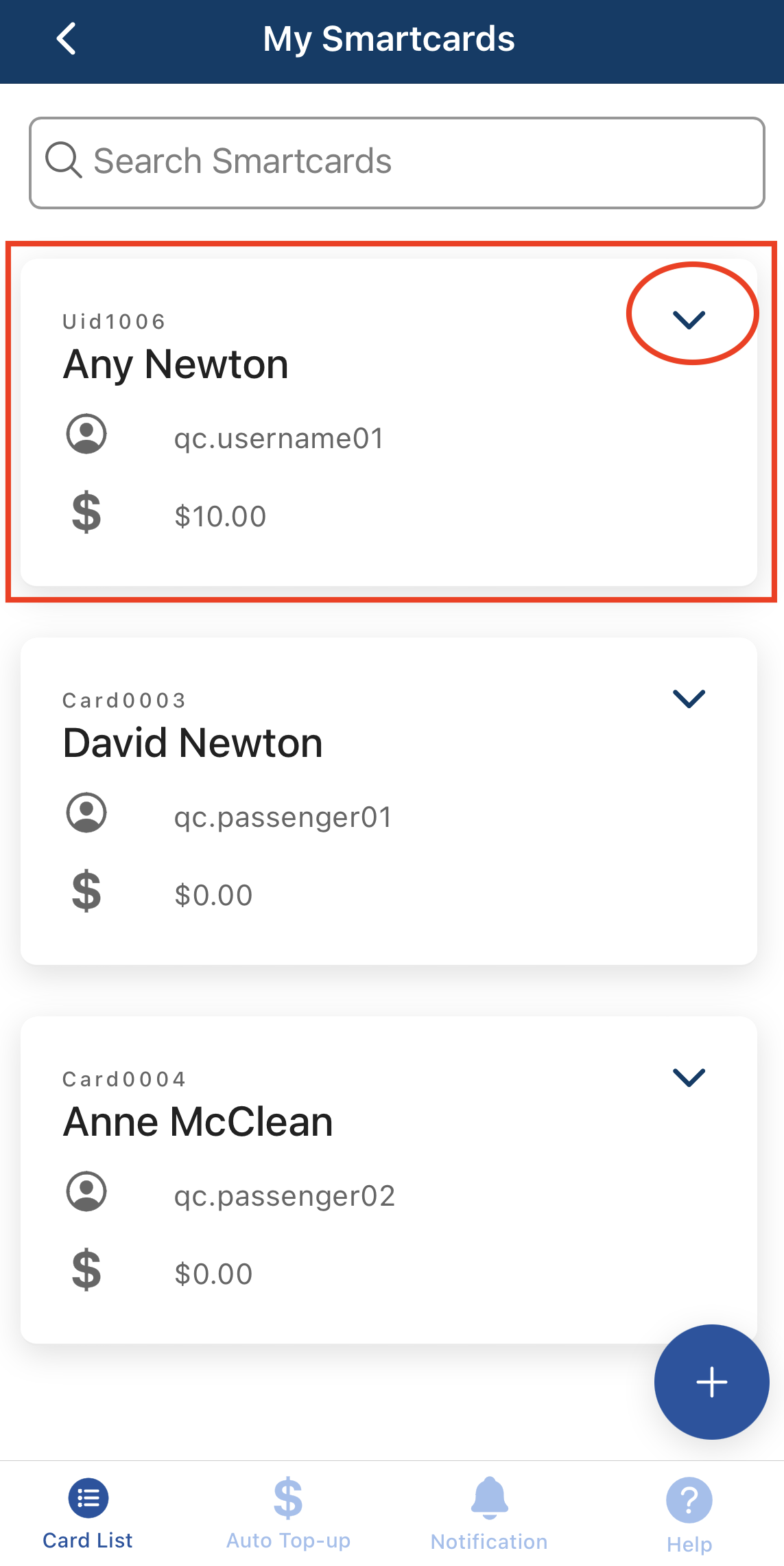
- Select the vertical ellipsis symbol on the card.
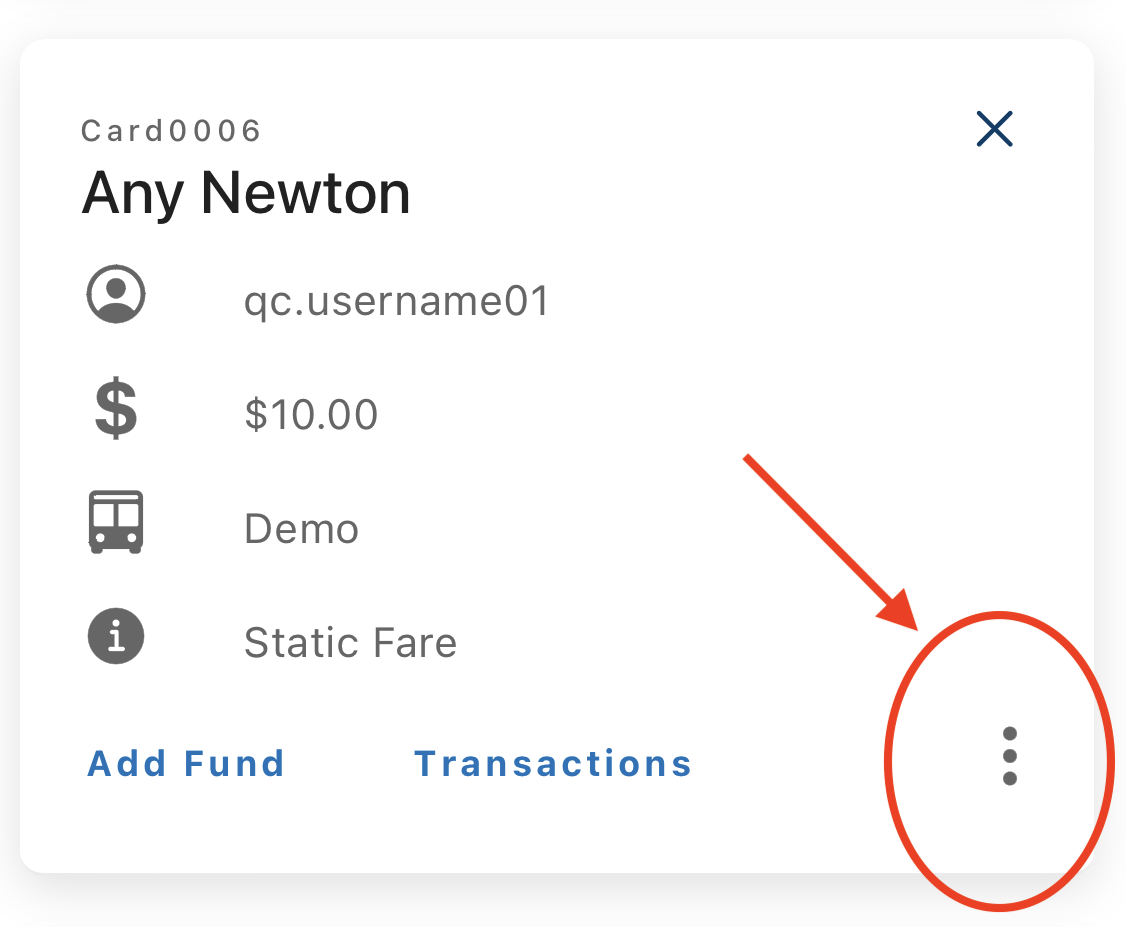
- Select the Remove Card button.
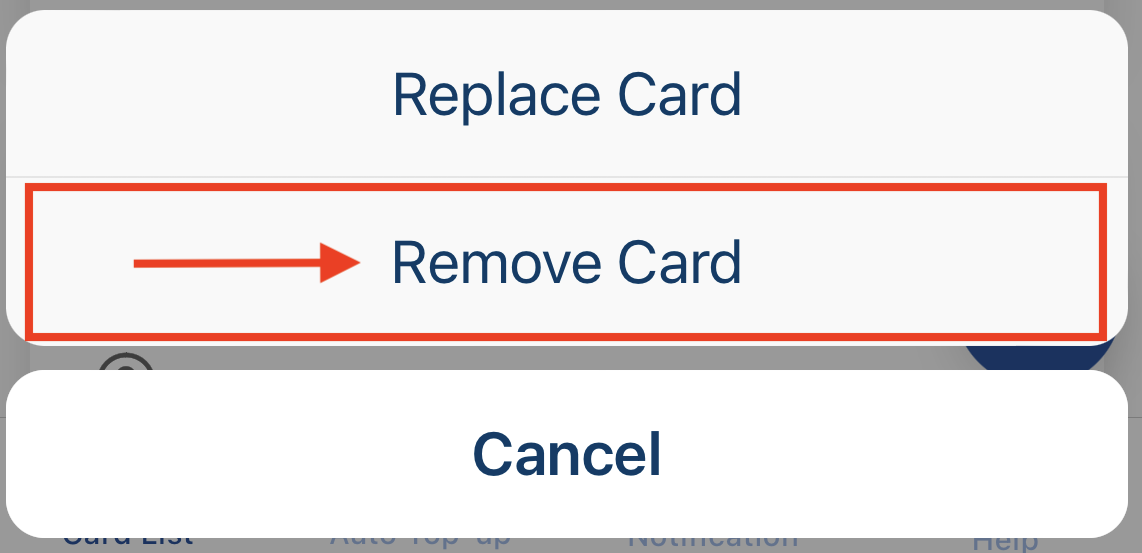
- Select the OK button on the prompt box to confirm you want to remove the selected smartcard.
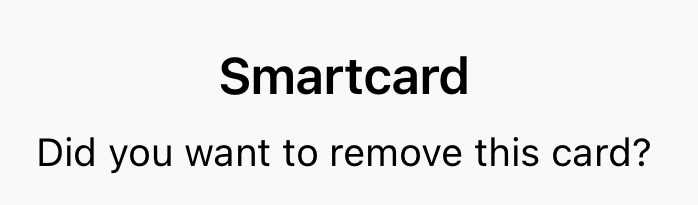
- The removed smartcard will no longer be shown.
Did this answer your question?
Thanks for the feedback
There was a problem submitting your feedback. Please try again later.
No results found