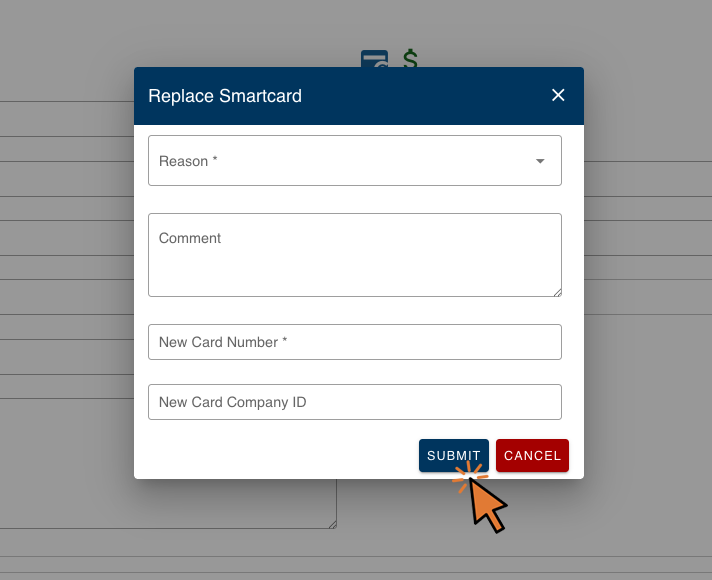Replace a Smartcard
| This feature is available if your company has purchased the Smartcards module. This is a standard feature for Queensland School Ticketing (QST). |
- Login to Transportme™ or QST operator portal.
- Select the Smartcards tab on the main menu.
- Select Smartcards on the left menu.
- Locate the smartcard you wish to replace using Advanced Search fields.
- Select the card number link in the Card No. column

- Select the replace button found under the Smartcard Detail heading on Smartcards Edit page.

- Fill in information to the Smartcard Replacement form.
- For Transportme™ operators:
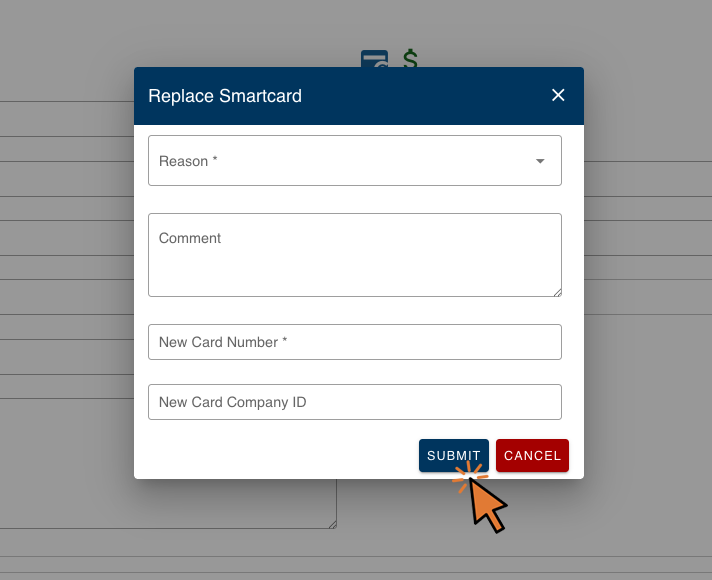
- Reason: why the smartcard is replaced. Select popular reason from the Reason drop down box or select Others and provide more information in Comment text field.
- Comment: more information about the replacement.
- New Card Number: enter the new card number.
- New Card Company ID (optional): enter company ID for your reference. Note: if you wanted the new card keep the company ID, please provide Company ID value.
- For QST operators:

- Reason: why the smartcard is replaced. Select popular reason from the Reason drop down box or select Others and provide more information in Comment text field.
- Comment: more information about the replacement.
- New Card Digit Code: enter new smartcard digit code. Enter at least 3 characters of digit code to search from the system. New card digit code needs to be uploaded to the system.
- New Card Number: this number is filled in automatically based on provided New Card Digit Code.
- For Transportme™ operators:
- Select the Replace button to substitute the current smartcard number with the new smartcard number.
- Example: If a student loses their smartcard, the operator has the option to provide a replacement card. Subsequently, the lost card number can be updated with the new card number. While the smartcard will have a new card number, all of its existing data will remain unchanged.