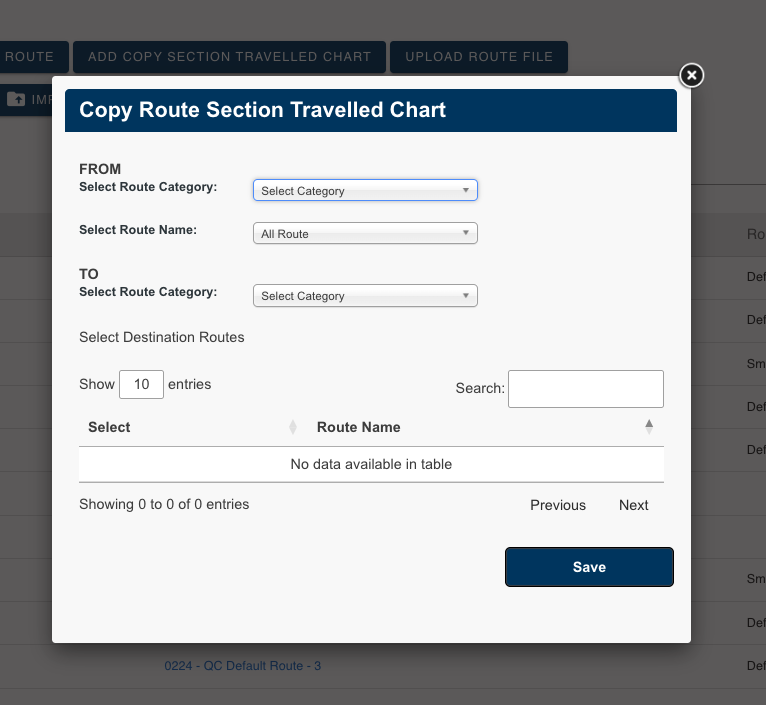Copy section travelled chart
A route that is using a section travel chart must already be created prior to this step
- Login to Transportme™ or QST of TfNSW operator portal.
- Select the Routes tab on the top menu.
- Select Routes from the menu.
- For Transportme™ and TfNSW operators, select the Copy Section Travelled Chart button.

- Select the source route category and route name From:
-
- Select Route Category from the category drop down list.
- Select Route Name from the filtered route drop down list.
- To:
- Select Route Category from the category drop down list. This is the route category of the destination route(s).
- Select Destination Routes: more than one route can be selected.
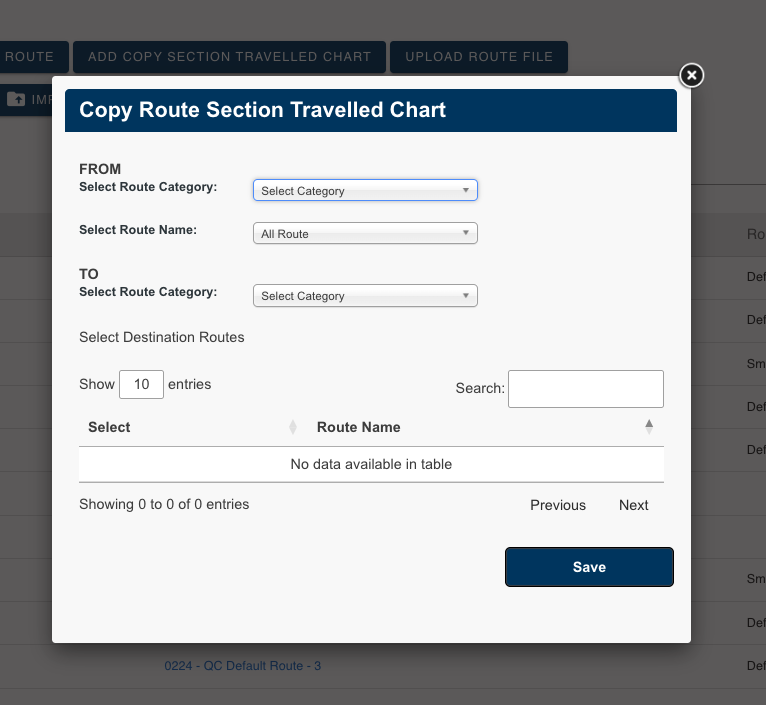
-
- Select the Save button to save the action.
Notes:
- To copy the section travelled chart from the original route, the destination routes have to "Use Sections Travel Chart" - this configuration can be access from Routes > Route Edit > Route Information > Detail Information.

- The section travelled chart will be copied where the system find any 2 points matched between the original route and the destination route.