Worksheet Declaration Report
|
- Login to Transportme™ or QST Operator portal.
- Select Reports tab.
- Select Worksheet Declaration tab on the side menu.
- Filter data:
- Include Historical Data: select this option to allow the report to run any deleted data.
- Date From and Date To: select the fields to pick up the dates from data pickers or enter the dates directly to define the date range of data.
- Select Route Category to include in the report. Note: this option is multiple choice.
- Select corresponding Route Name to include in the report. Note: this option is multiple choice.

- Select Generate Worksheet Declaration Report button to run the report.
- Example of the report - Worksheet tab.
- (1) The report only runs on the routes using Ticket Type For Worksheet Declaration.
- (2) The report calculates the revenue and pax for each ticket type (for worksheet declaration) on each route within the selected date range.
- (3) This section calculates the total revenue and pax for all Secondary ticket.
- (4) This section calculates the total revenue and pax for all Secondary ticket type of Dedicated School Route. School is for Dedicated School Route.
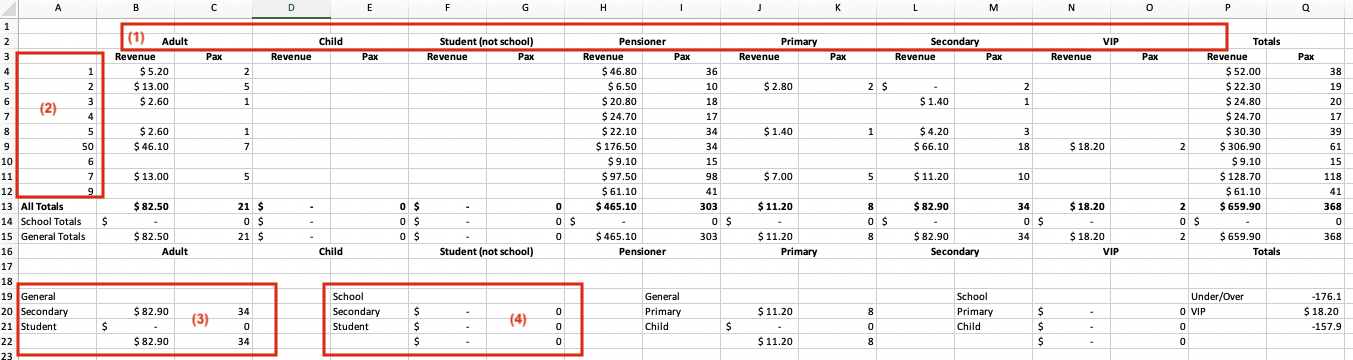
Example of the Summary Tab

Note:
- To check or update Route Type or Ticket Type: select Routes tab on the main menu > locate the route > select Route Information tab > Route Type / Ticket Type is in Detail Information section.
- Total Service Kilometres Provided Under the Contract: This data is taken from the Planned Service KM field in Routes.
 To check or update Ticket Type: select Tickets tab on the main menu > locate the ticket > select Edit button > check or edit Ticket Type for Worksheet Declaration.
To check or update Ticket Type: select Tickets tab on the main menu > locate the ticket > select Edit button > check or edit Ticket Type for Worksheet Declaration.



 To check or update Ticket Type: select Tickets tab on the main menu > locate the ticket > select Edit button > check or edit Ticket Type for Worksheet Declaration.
To check or update Ticket Type: select Tickets tab on the main menu > locate the ticket > select Edit button > check or edit Ticket Type for Worksheet Declaration.