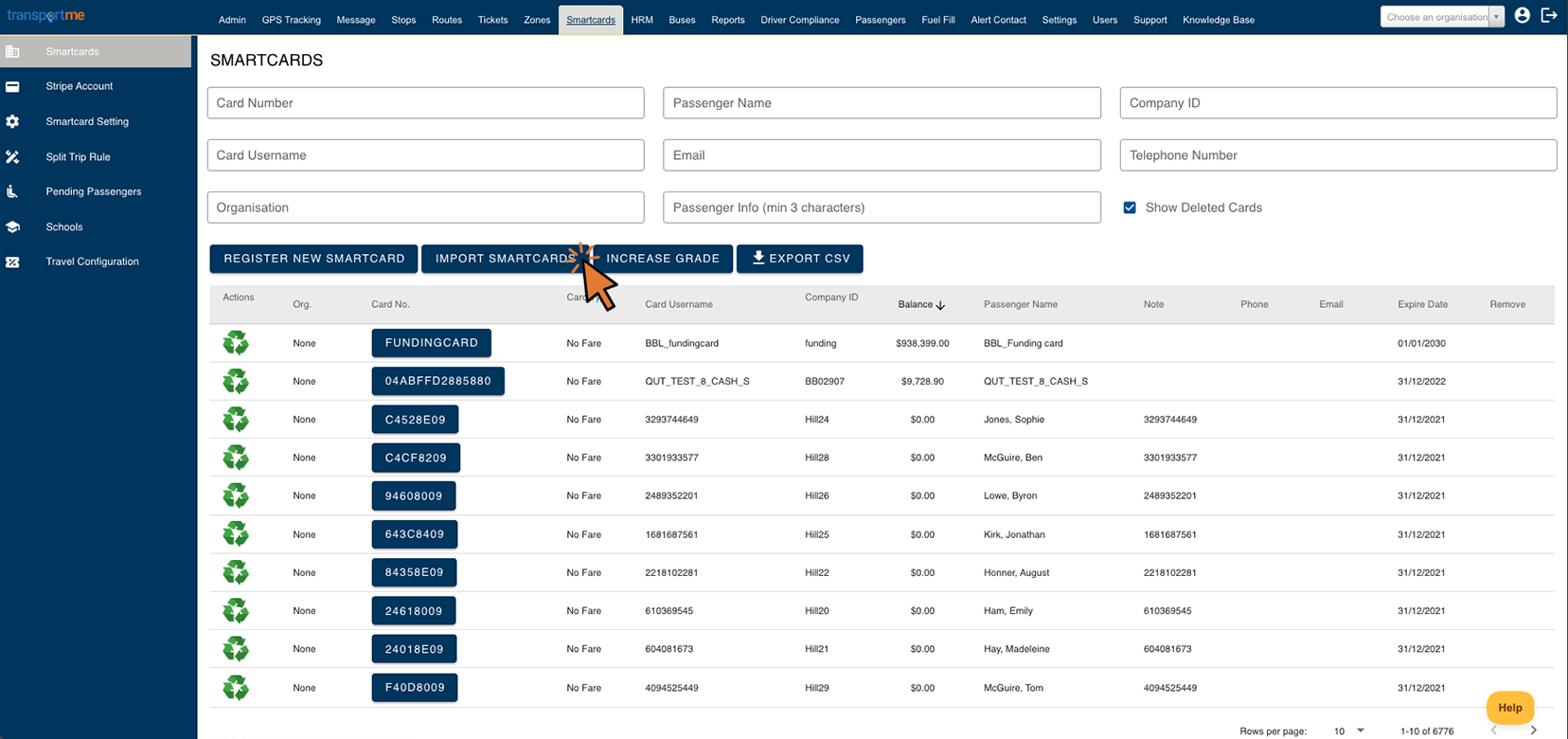Update multiple Smartcards using bulk upload
| This feature is available if your company has purchased the Smartcards module. This is a standard feature for Queensland School Ticketing - QST. |
- Login to Transportme™ Operator portal or QST Operator portal.
- Select Smartcards on the top menu.
- Select Smartcards on the left menu.
- Select Import Smartcards button.
- For TME operators:
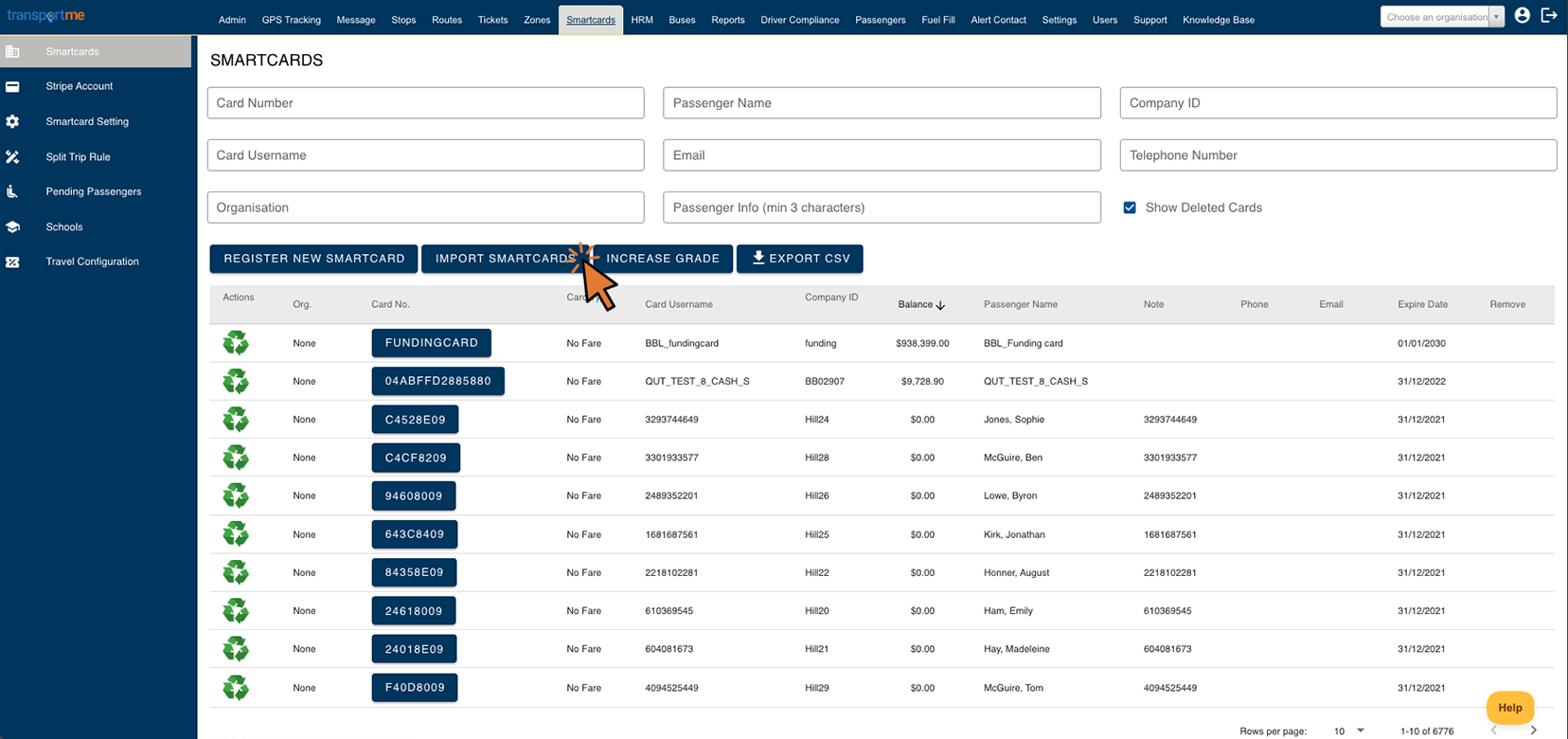
- For QST operators:

- Select Bulk Upload tab.

Reference steps to update multiple smartcards using bulk upload:
- Step 1: Select the Smartcard list button to download the smartcard list. This file contains a comprehensive list of all active smartcard profiles in the system available for operators to update. If you intend to update smartcards associated with an organisation, please select the desired organisation from the Organisation dropdown list prior to downloading the smartcard list.
- Step 2: Open the smartcard list file and proceed to modify smartcard details as required. After making necessary changes, save the updated list. Note: It's recommended to eliminate rows where the data remains unchanged.
- Step 3: Select the File input field to upload the file.
- Step 4: Select the Update button to commence the update process for the smartcard profiles. The system will identify all smartcards listed in your uploaded file and implement updates based on the information provided in the file. If the smartcards listed in the uploaded file are associated with a particular organisation, it's essential to select the respective organisation from the Organisation dropdown list prior to initiating the update.
- Step 5: An automatic result file will be generated and returned. Open this file to inspect the result column.
- If the status indicates Done, the smartcard profile has been updated successfully.
- If the status does not indicate Done, kindly address any errors within the status column. After making the necessary corrections, save the file and then repeat steps 3 and 4. Note: Further instructions can be found on the Guidelines tab.
Note:
- The smartcard's balance cannot be updated using the bulk upload feature.