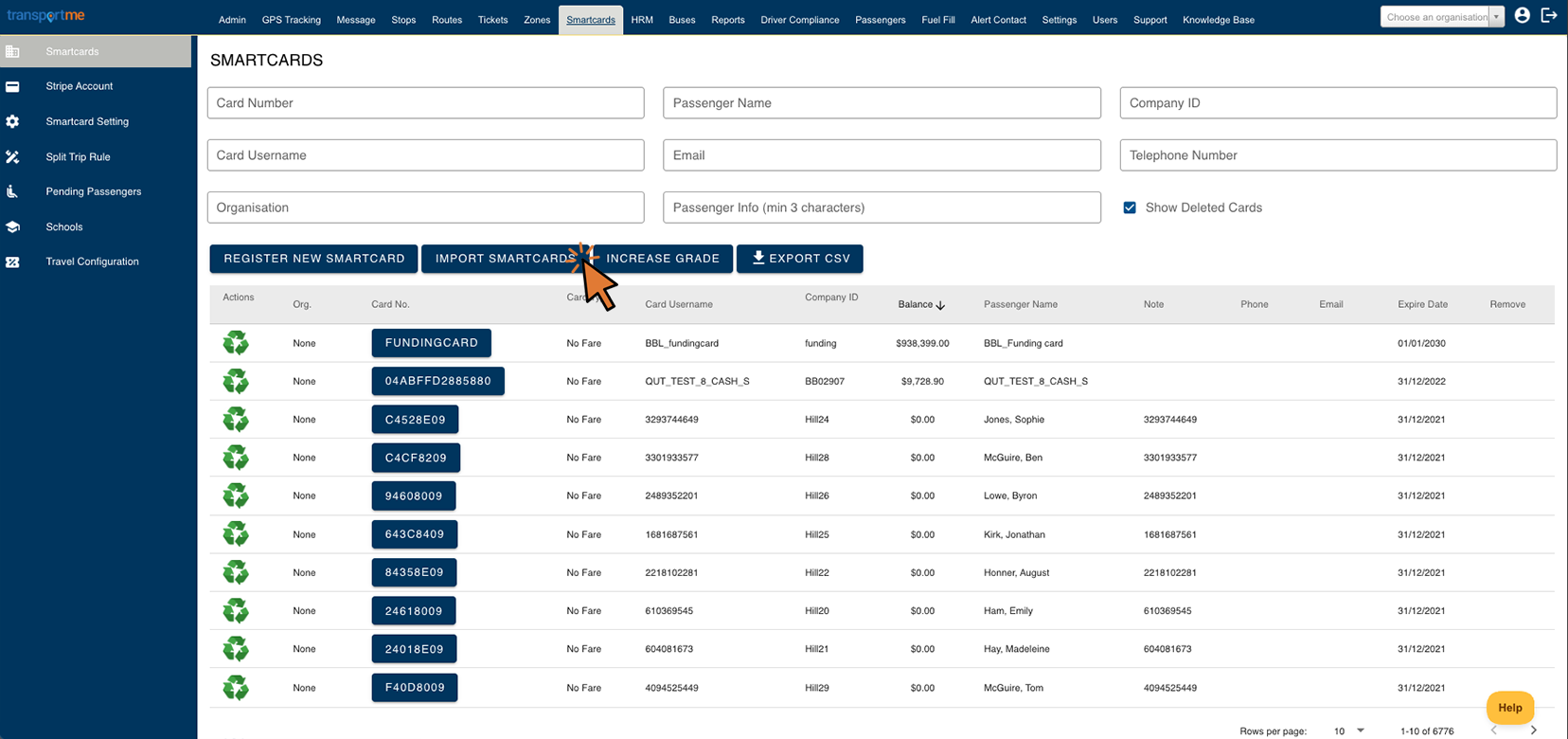Delete multiple Smartcards using bulk upload
| This feature is available if your company has purchased the Smartcards module. This is a standard feature for Queensland School Ticketing. |
- Login to Transportme™ Operator portal or QST Operator portal.
- Select Smartcards on the top menu.
- Select Smartcards on the left menu.
- Select Select Import Smartcards button.
- For TME operators:
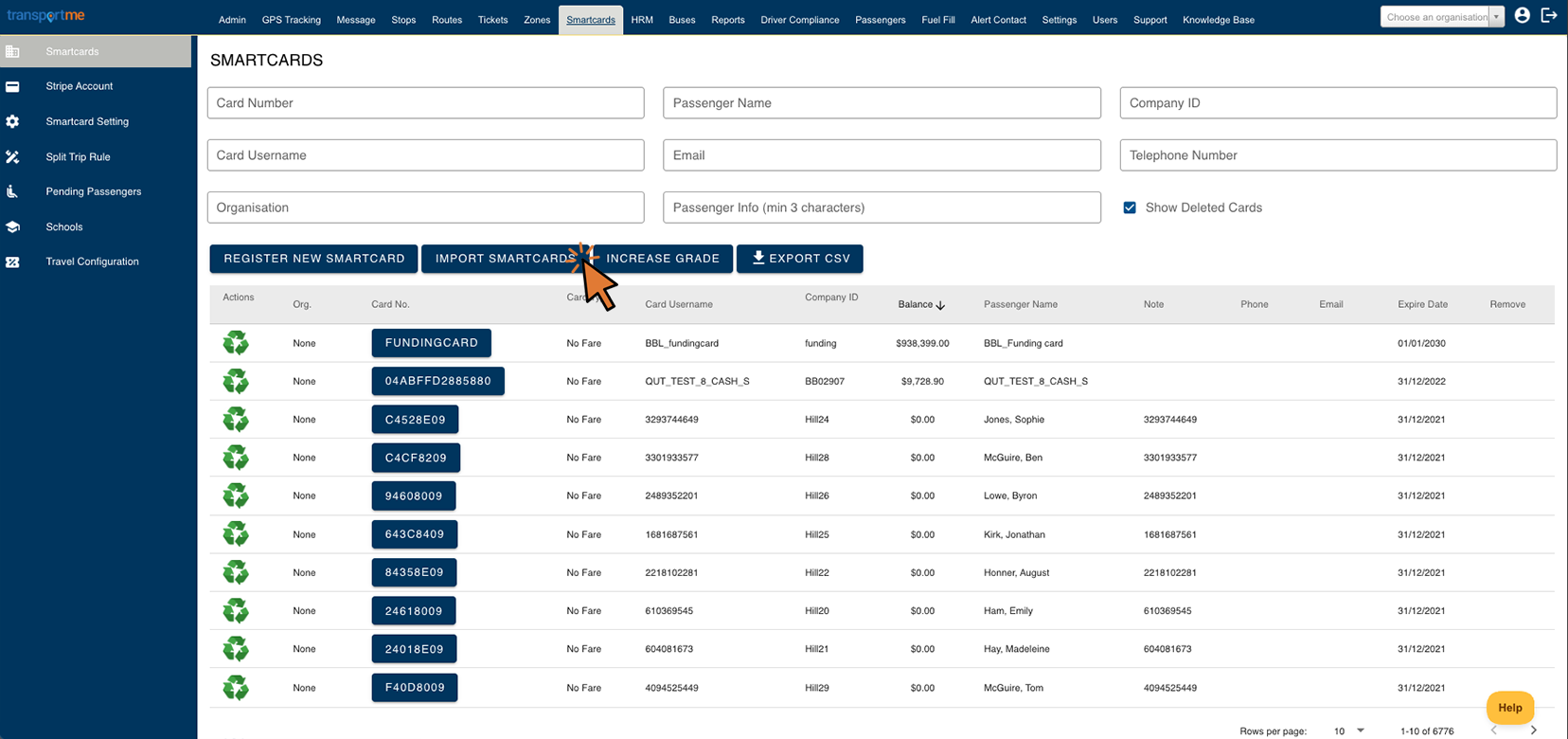
- For QST operators:

- Select Bulk Upload tab.
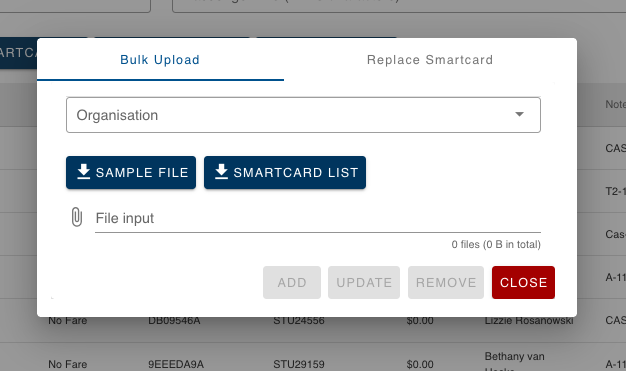
Reference steps to delete multiple smartcards using bulk upload:
- Step 1: Select the Smartcard list button to download the smartcard list. This file contains a comprehensive list of all active smartcard profiles in the system available for operators to delete. If you intend to delete smartcards associated with an organisation, please select the desired organisation from the Organisation dropdown list prior to downloading the smartcard list.
- Step 2: Open the smartcard list and retain only the smartcard profiles you wish to delete, then save the file.
- Step 3: Select the File input button to upload the smartcard list that you intend to delete.
- Step 4: Click the Remove button and confirm the deletion of the smartcard profiles. The system will locate all smartcards listed in your uploaded file and remove them.
- Step 5: An automatic result file will be generated and returned. Open the file and review the status column for messages (found in the last column):
- If the status reads as Done, the smartcard profile has been successfully deleted.
- If the status does not indicate Done, kindly address any errors present in the status column. After correcting them, save the file and then repeat steps 3 and 4.
Note: A deleted Smartcard profile can be accessed via Smartcards > Advanced search > check the "show deleted" box > search and locate the smartcard profile. In the event that the smartcard was mistakenly deleted, you have the option to reinstate it. Further instructions on how to restore a smartcard can be found here.