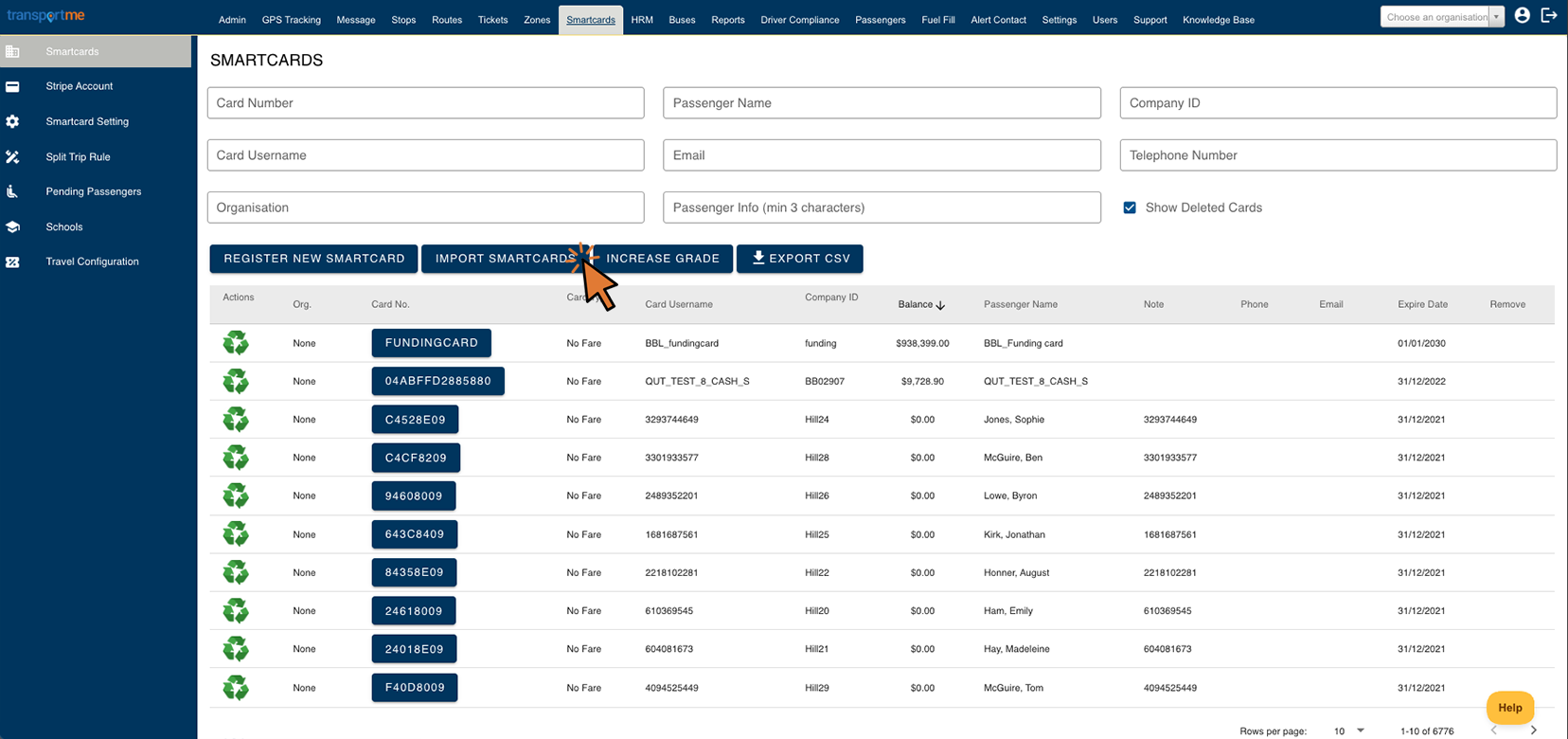Replace multiple Smartcards using bulk replacement
| This feature is available if your company has purchased the Smartcards module. This is a standard feature for Queensland School Ticketing - QST. |
- Login to Transportme™ Operator portal or QST Operator portal.
- Select Smartcards on the top menu.
- Select Smartcards on the left menu.
- Select Select Import Smartcards button.
- For TME operators:
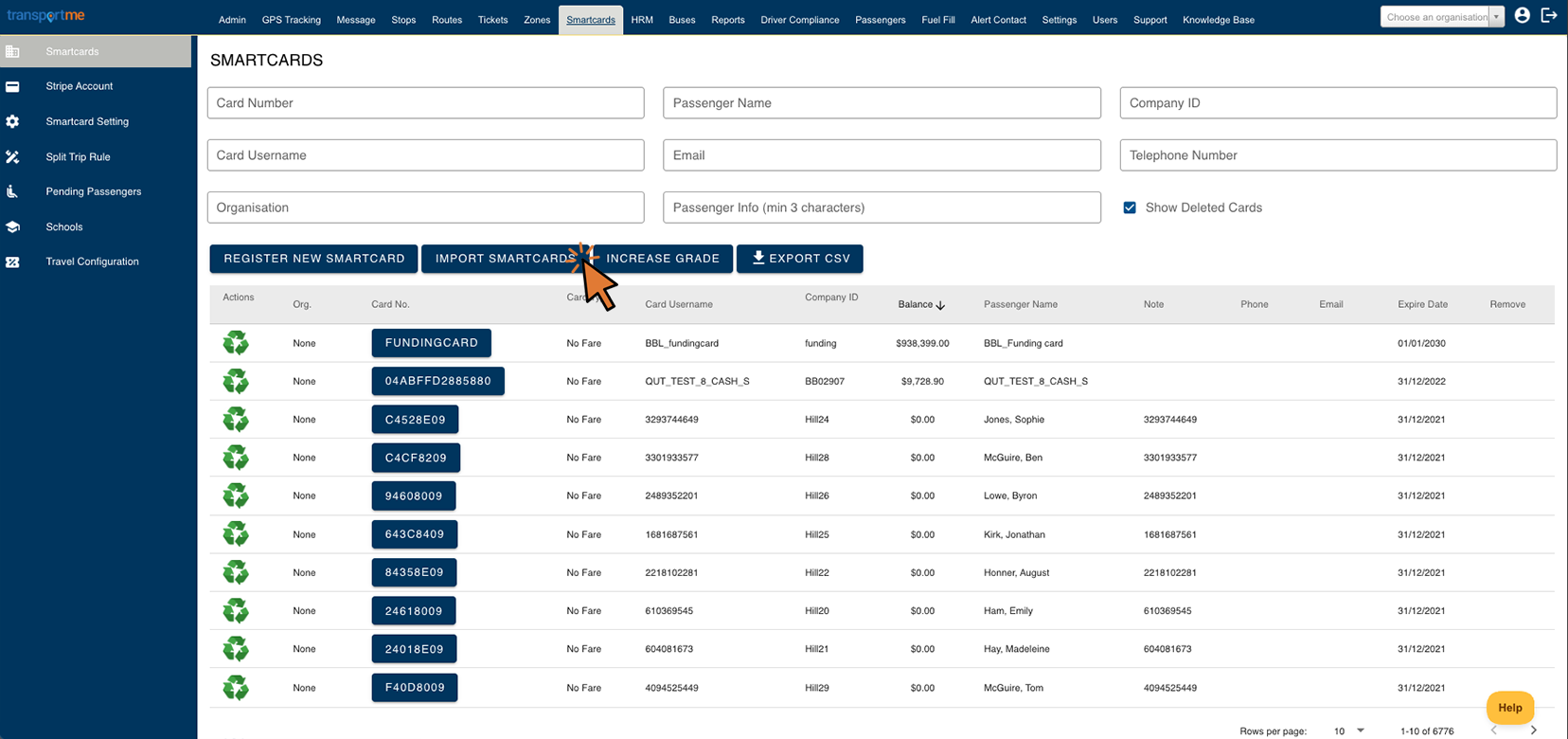
- For QST operators:

- Select Replace Smartcard tab.
Reference steps to replace the smartcards.

- Step 1: Select Organisation. This step is optional. If your intention is to replace smartcards associated with a specific organisation, select the desired organisation from the dropdown list provided.
- Step 2: Select Sample File button to obtain an empty replacement template file. Open this template file and input smartcard data for the replacements, then save the file.
- Card Number: Input the smartcard number that will be replaced.
- New Card Number: Enter the new smartcard number that will replace the aforementioned card number. For QST operators, ensure that the new card number has already been uploaded into the system. More information regarding uploading blank smartcards can be found here.
- New Company ID: This information is intended for Transportme™ operators. Input the company ID corresponding to the replacement card. If this field is left empty, the company ID of the card will be blank following the replacement.
- Step 3: Select the attachment icon or select File input field to upload the replacement file to upload the replacement file generated in step 2. This action will enable the Replace button. Select the Replace button to proceed with the replacement process. The system will identify all smartcard numbers listed in the Card Number column and substitute them with the card numbers provided in the New Card Number column within your uploaded file.
- Step 4: A result file will be returned automatically > open the file and check Upload Result column for messages (the last column):
- If the status is Done, the smartcard number has been replaced successfully.
- If the status does not indicate Done, kindly address any errors present in the status column. Once corrected, save the file and then repeat step 3 above.