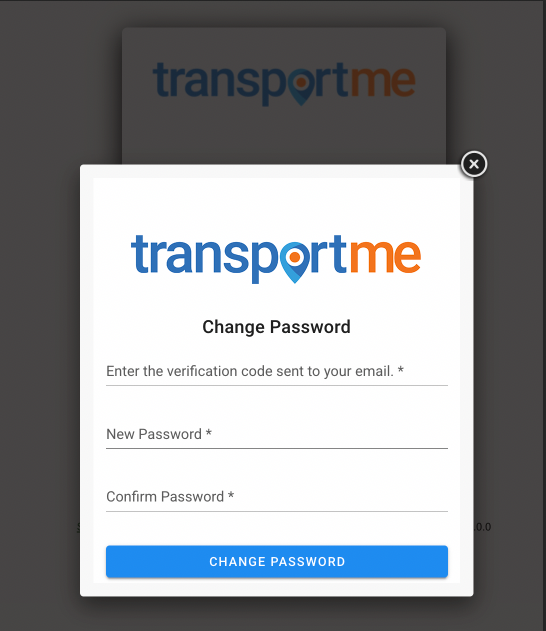Login to the Operator Portal
| To start with the Operator Portal, users are required to login to the portal. There are different ways to login to the portal depending on your operators' choices. One method is to login with registered email and password, or the other method is with registered email, password and the 2nd factor authentication, or customised method. |
- Please use Google Chrome as your web browser.
- Open the Operator Portal's link.
There are different ways to login to the Operator Portal. These include:
- Logging with registered email and password.
- Logging with registered email and password - with multifactor authentication.
- Logging with customised method - for QST operators.
LOGIN WITH REGISTERED EMAIL AND PASSWORD

- Enter user's email into User login ID field and the password.
- Select Login button to verify the information and enter to the portal.
- If you have forgotten the password, select Forgot password? after providing User login ID.
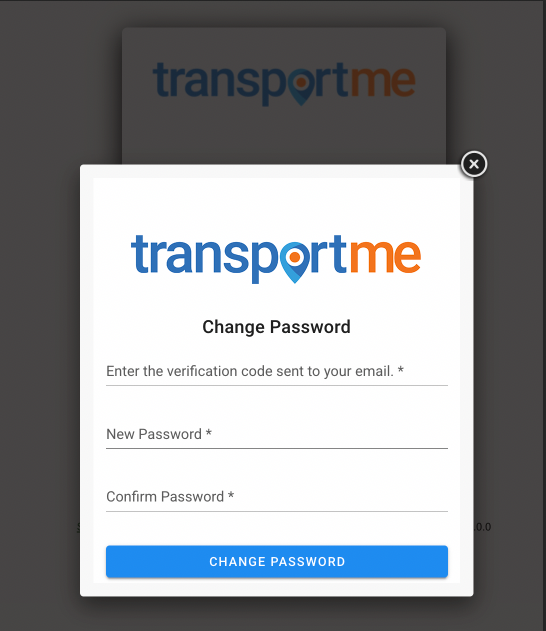
- Enter the verification code sent to your email: check the email is associated with the provided User login ID to get the code.
- Enter new password into New Password field and Confirm Password field.
- Select Change Password button to reset the password to new password. The button will be available when new password and confirm password are entered and matched.
LOGIN WITH REGISTERED EMAIL AND PASSWORD - with multifactor authentication
- Finish the login with registered email and password.
- Select Login button.
- The next authentication step will be shown if this is the first time you login with multifactor authentication or your number of remember days has reached the setting number yet.

- Open authenticator app and scan the QR Code and then enter the code if this is the first time.
- Open authenticator app, get the code and enter the code.
- OR You can start to work with the portal if you were authenticated with the second factor before and your number of remember days has not reached the setting number yet.
- You may find more detail about installing authenticator app from the article Install authenticator app and get one-time code.
- The next authentication step will be shown if this is the first time you login with multifactor authentication or your number of remember days has reached the setting number yet.
LOGIN WITH CUSTOMISED METHOD - for QST operators.
** If you have a myGovID already created, this existing myGovID credential can be used. If not, please refer to this link to setup a new one.
** The email address used must match the one registered with the QST solution.
Steps to login
- As an operator or operator's users, select Operator Admin Login button.

- Select myGovID as highlighted in the image below in Select your identity provider page

- If you have a myGovID already created, this existing myGovID credentials can be used. The email address used must match the one registered with the QST solution. Once you select login, you will be asked to enter the code on your phone.

- Open myGovID app on your phone to retrieve the code and enter it.

- Once the code is validated, it will re-direct you back to the operator portal.
Accessibility features
Accessibility features have been embedded in the Queensland School Ticketing operator portal.