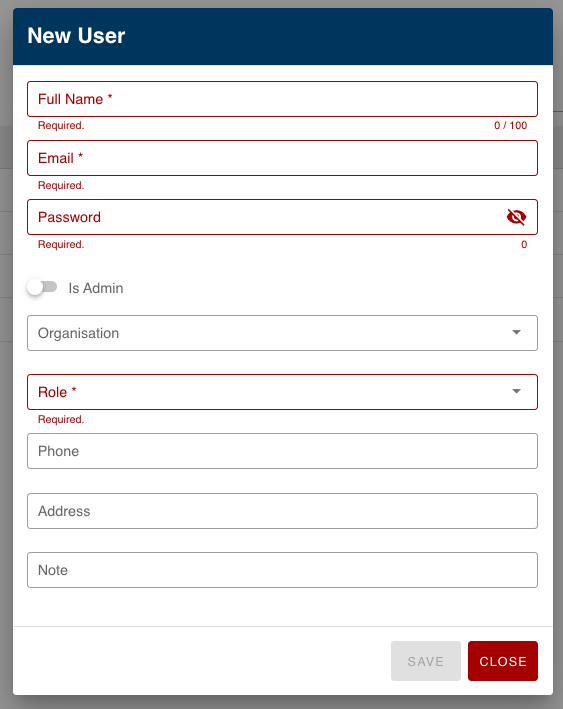Create a new user
|
- Login to Transportme™ or QST or TfNSW operator portal.

- Select Users tab on the top menu.
- Select Users tab on the left. menu.
- Click plus + sign icon to create a new user.
- Enter New User information:
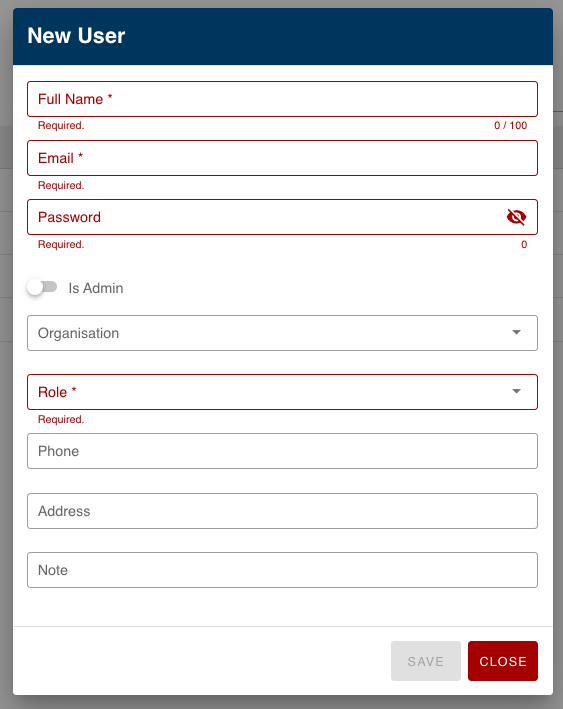
- Full Name (mandatory): name of the user. This name will be shown on the top right corner of the operator portal when the user login to the system.
- Email (mandatory): contact email of the user.
- For TME operators: this email will be used for login to the system later.
- For QST operators: this email will be used to verified user's login with NetIQ.
- Password (for TME operators only and mandatory): user will login to the operator portal with the email and this password.
- Is Admin: switch on the toggle will make this user an admin, meaning they can utilise all functions of the Operator Portal of the operator as well as create users of their own. Note: if admin is selected, Role and Organisation become greyed out, this is because they will have full access to the system.
- Organisation (optional): select an organisation from the drop down list - this will limit the user to only being able to see data in the Operator Portal related to the selected organisation. If the organisation applies fares to their Smartcards, it needs to set up a Stripe account and link Stripe account to your operator portal.
- Role: select a role from the drop down list to assign this role to the user. This is mandatory field if Is Admin is turn off. Note: Role need to be created to be listed. More information about creating new role can be found here.
- Select SAVE button to add a new user.
- For QST operators only: to be able to login to the operator portal, there are two steps need to be done:
- Step 1: contact Department of Transport and Main Roads for a NetIQ accounts (if needed).
- Step 2: create a new user in the operator portal as above instructions with the same email as user's NetIQ account.
Note: for Queensland School Ticketing, operators will need to ensure that passwords meet the Department of Transport & Main Road's policy for information security.
- The minimum password length is 8 characters
- The password must contain:
- at least 1 uppercase character
- at least 1 lowercase character
- and either 1 numeric or 1 special character
- The password must not contain:
- dictionary words
- common names
- or be the same as your username