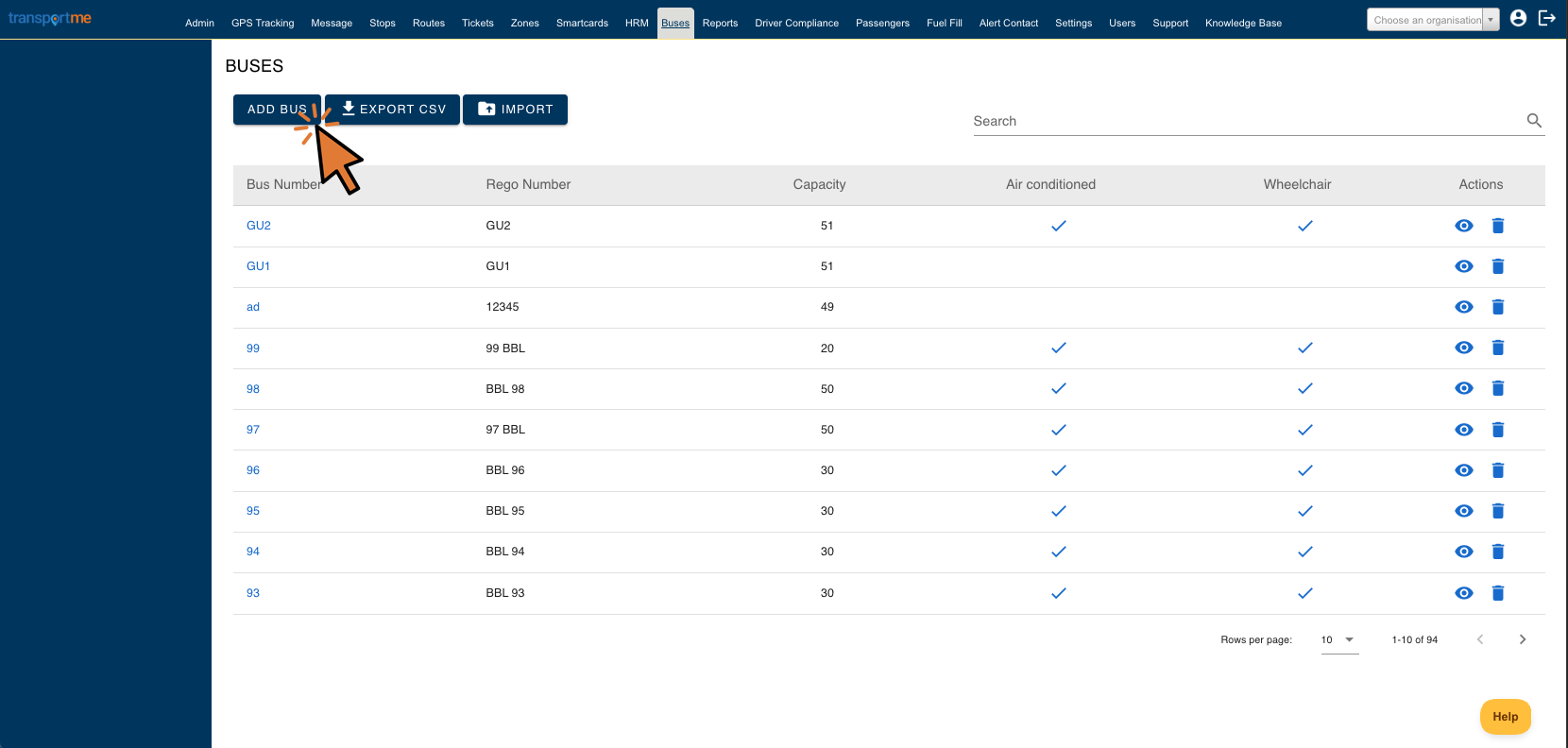Create a bus
- Login to Transportme™ or QST or TfNSW operator portal.
- Select the Buses tab on the main menu.
- Select the button to create new bus.
- For Transportme™ or TfNSW operator portal, select Add Bus button
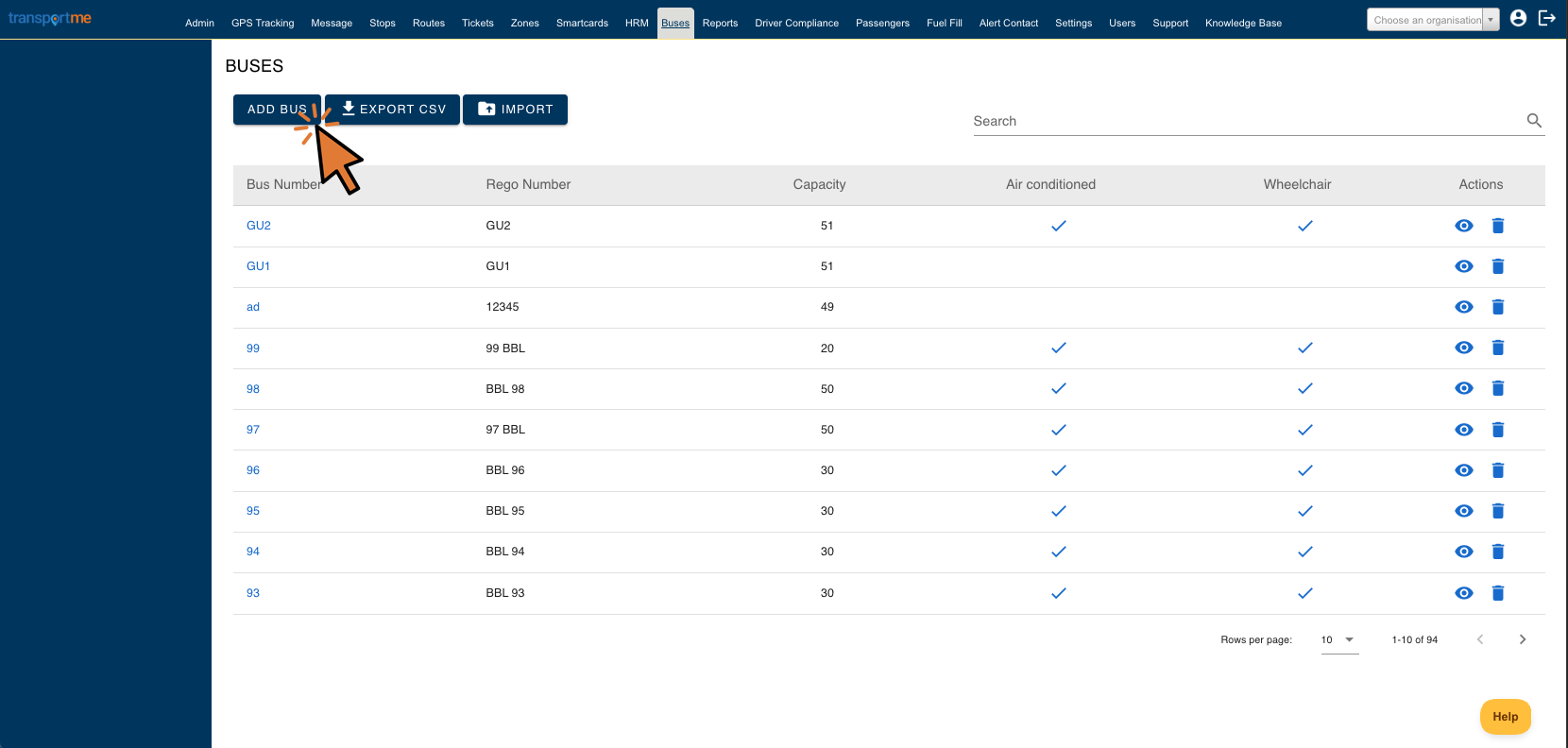
- For QST operator portal, select Add New Bus button

- Fill out the details in the Add Bus form that appears, and then select the Save or Add Bus button.:
- Bus Number (mandatory): identity of a bus. This number will also be what the driver logs into the transportme™ Driver app or QLDSchoolBus app, and will also be what is seen on the GPS tracking screen.
- Rego Number: bus’s registration number
- Bus capacity (mandatory): the maximum number of passengers that the bus can carry. This will also reflect in the Operator Portal when tracking active buses, passengers onboard vs capacity. This will reflect in the Passenger App- allowing them to see the current number of passengers onboard vs capacity and for reporting purposes.
- Air conditioned: check if the bus is equipped with air conditioner. This will also reflect for passengers in the transportme™ Passenger App or Travel2School app – allowing them to see if the bus has air-con.
- Wheelchair: check if the bus is an accessible bus. This will also reflect for passengers in the transportme™ Passenger App or Travel2School app – allowing them to see if the bus is a Wheelchair Accessible Bus.

Bus information is a fundamental part of the business. It is used mainly for a driver to login to the driver app and allows passenger/operator GPS real time tracking. A passenger app user, selects their favorite operator/favorite route and bus information is visible for them to follow.* The operator uses their GPS screen in the Operator Portal to track active buses.**
*For more information on passenger app bus tracking, please type "passenger app user guide " into the search bar.
**In the Operator Portal, click the GPS Tracking tab to track the active buses.