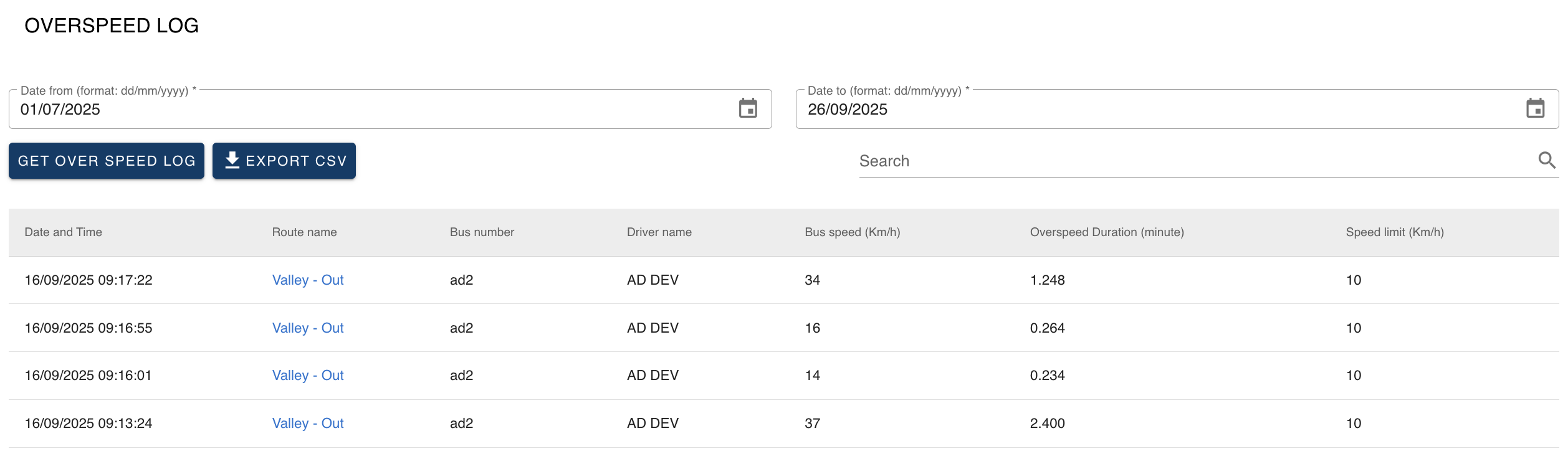Overspeed Log
| Overspeed Log report shows the list of any drivers/routes that have been recorded via the GPS speed of the vehicle as going "over" the speed limit allocated to that route. Note:
|
- Login to Transportme™ or QST or TfNSW operator portal.
- Select GPS Tracking tab > Select Overspeed Log tab.

- Step 1: Choose the desired date range for checking the speed log using the Date Range From and Date Range To date pickers.
- Step 2: Select the Get Over Speed Log button to generate the report. The report will display the list of drivers and routes where the GPS recorded the vehicle as exceeding the allocated speed limit for that route.
- Report screenshots.
- From Transportme™ and TfNSW operator portals. Example of how to read the report in the following screenshot: from the selected date range, on 16/09/2025, the driver AD DEV drove the bus number ad2 overspeed at 09:13:24 at the speed 37km/h with a 10km/h max speed limit for 2.4mins
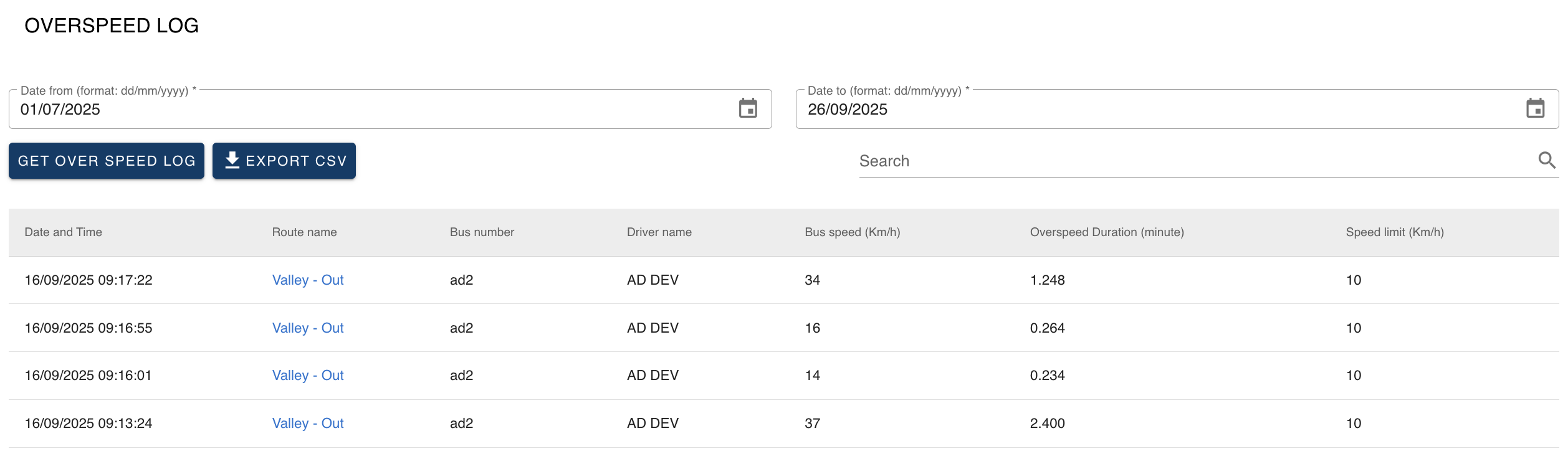
- From QST operator
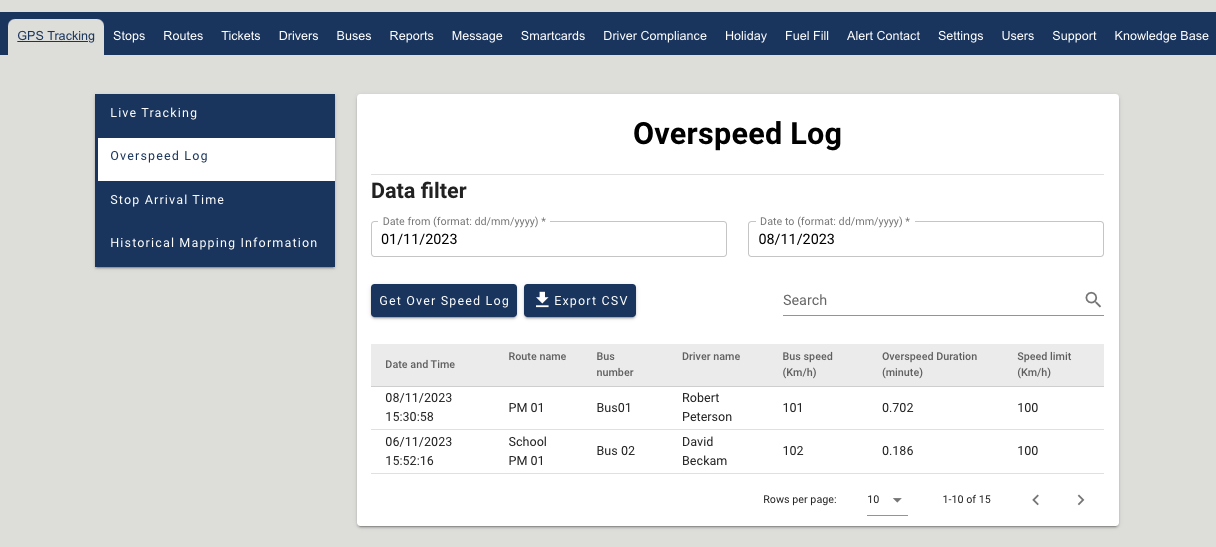
- From the result page:
- The report can be saved or exported using different buttons.
- Copy: save the report to the clipboard then you can paste the data to your document or spreadsheet, etc.
- CSV/Excel/PDF or Export CSV: export the data to corresponding format to your local storage for further use.
- Print: print out the data.
- Sort data by selecting up/down arrow button on the right of the column headers.
- The report can be saved or exported using different buttons.
Note:
To set up the speed limit, edit route - Detail Information section and update the speed limit. Note: This is example only, Operators are responsible for setting this limit.