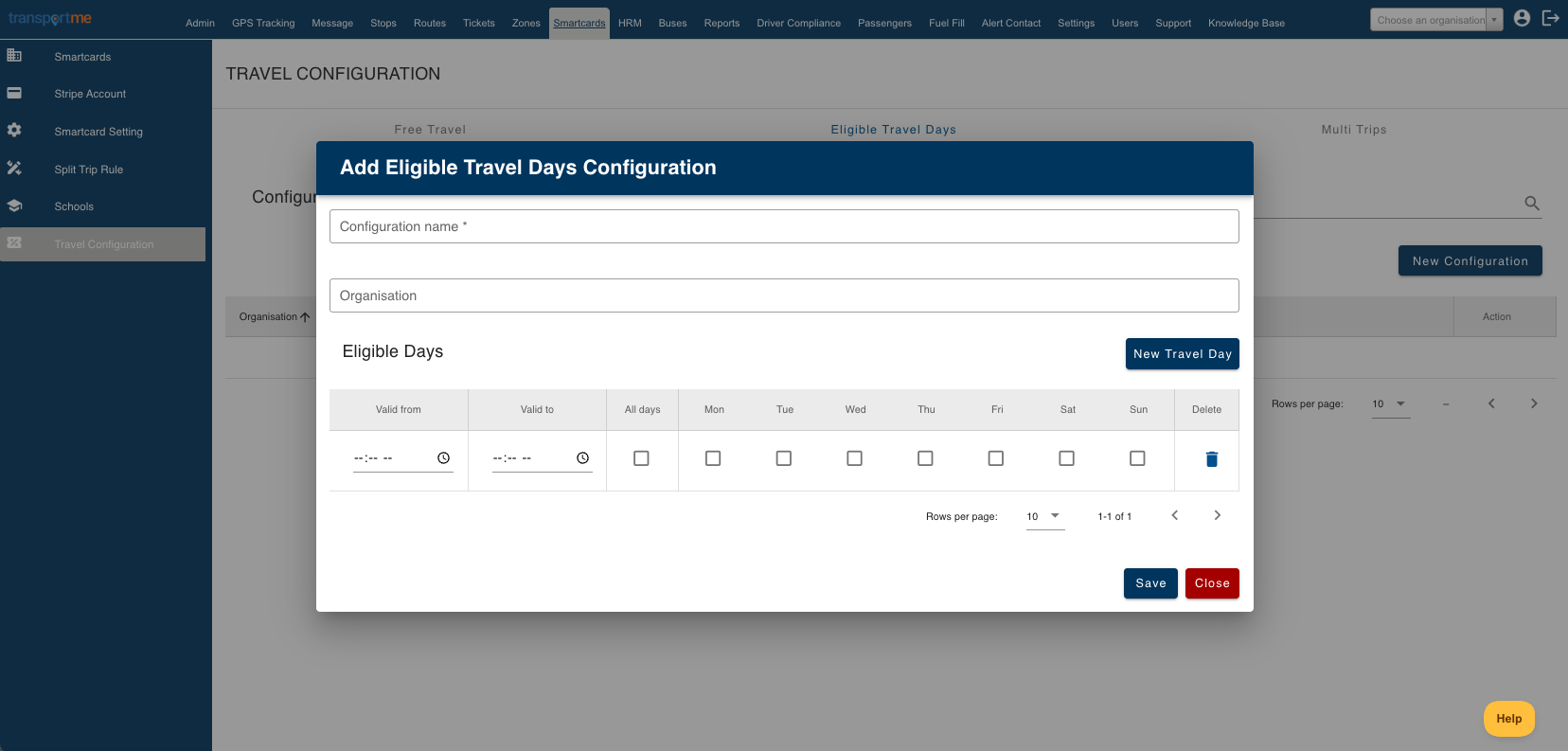Create eligible travel days configuration
| The Smartcards that are assigned Eligible Travel Days configuration are allowed to travel within these eligible days. If the Smartcards are used out of this range, their transactions will be recorded in Exception Report. Note: This feature is available if your company has purchased the Smartcard module. |
- Login to Transportme™ or QST operator portal.
- Select the Smartcards tab.
- Select Travel Configurations on the left menu.
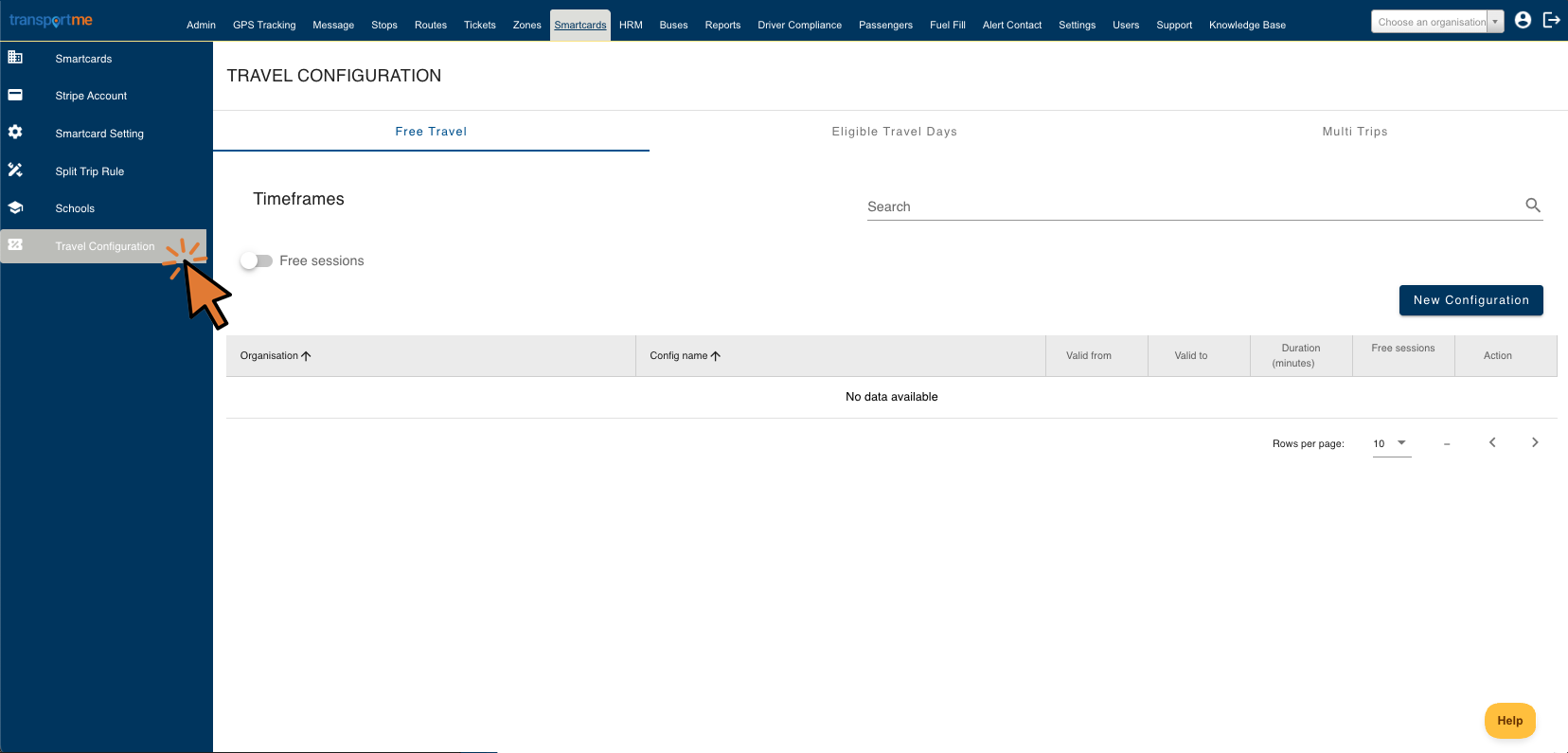
- Select the Eligible Travel Days tab.

- Select the New Configuration button to open Add Eligible Travel Days Configuration screen.
- Example for Transportme™ operators
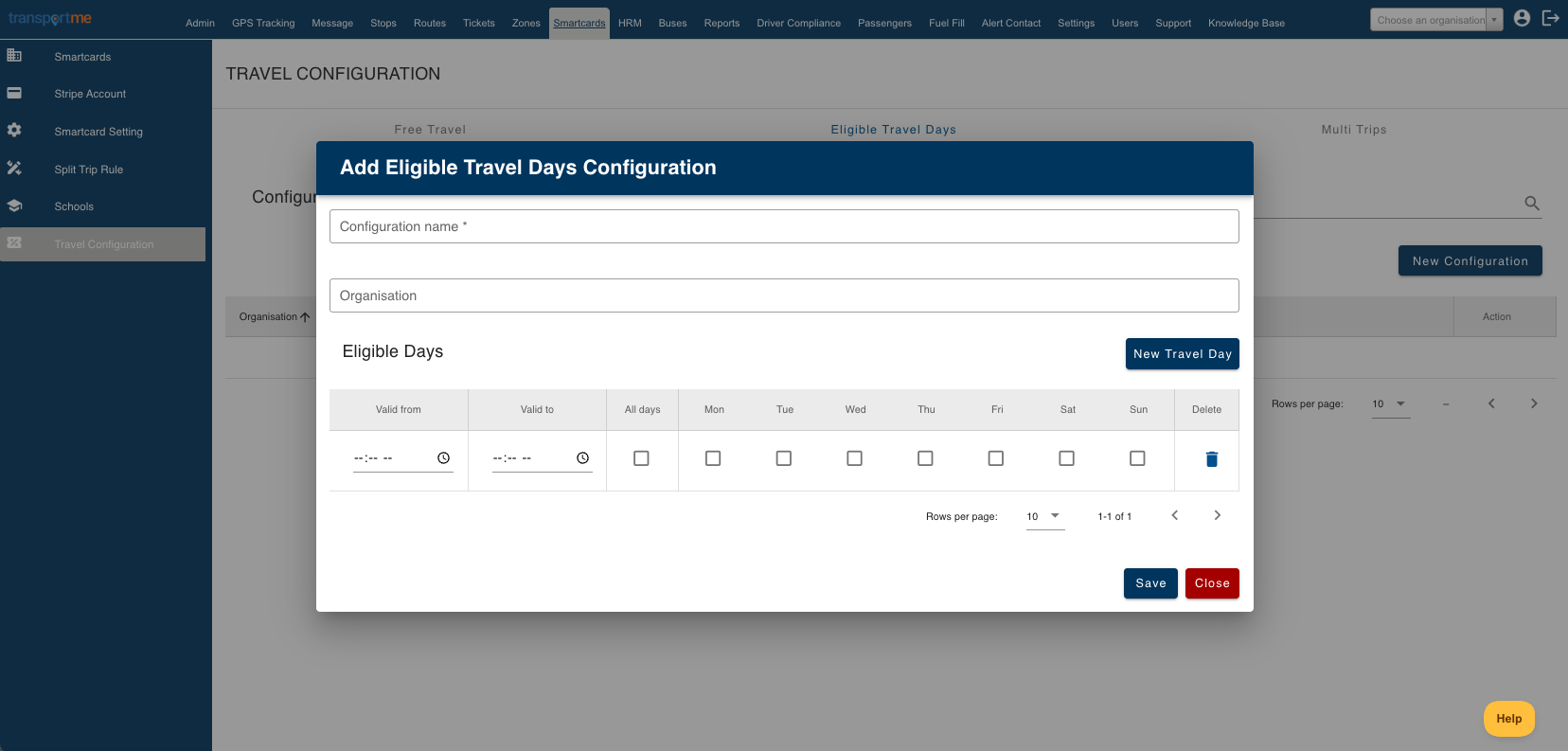
- Example for QST operators

- Enter the configuration details:
- Configuration name: this name will be used to assign to Smartcards.
- Organisation (optional): the configuration can only be used within the selected organisation. By default, all organisations can see and use the configuration.
- Select New Travel Day button to add a valid time range. An Eligible Travel Days configuration can have one or many time ranges with the same or different weekdays setting.
- Select the Save button to save the configuration.
- These configurations can be applied to Smartcard profiles individually following these steps:
- Edit the smartcard you wish to associate with this configuration.
- Select the pen icon located at the top right corner of the Smartcard Detail section.
- Choose the configuration name from Eligible Travel Days drop down list in the Smartcard Configuration area.
- Select the Save Changes button to apply the update.
- To apply the configuration(s) to multiple smartcards, use Bulk Update feature.